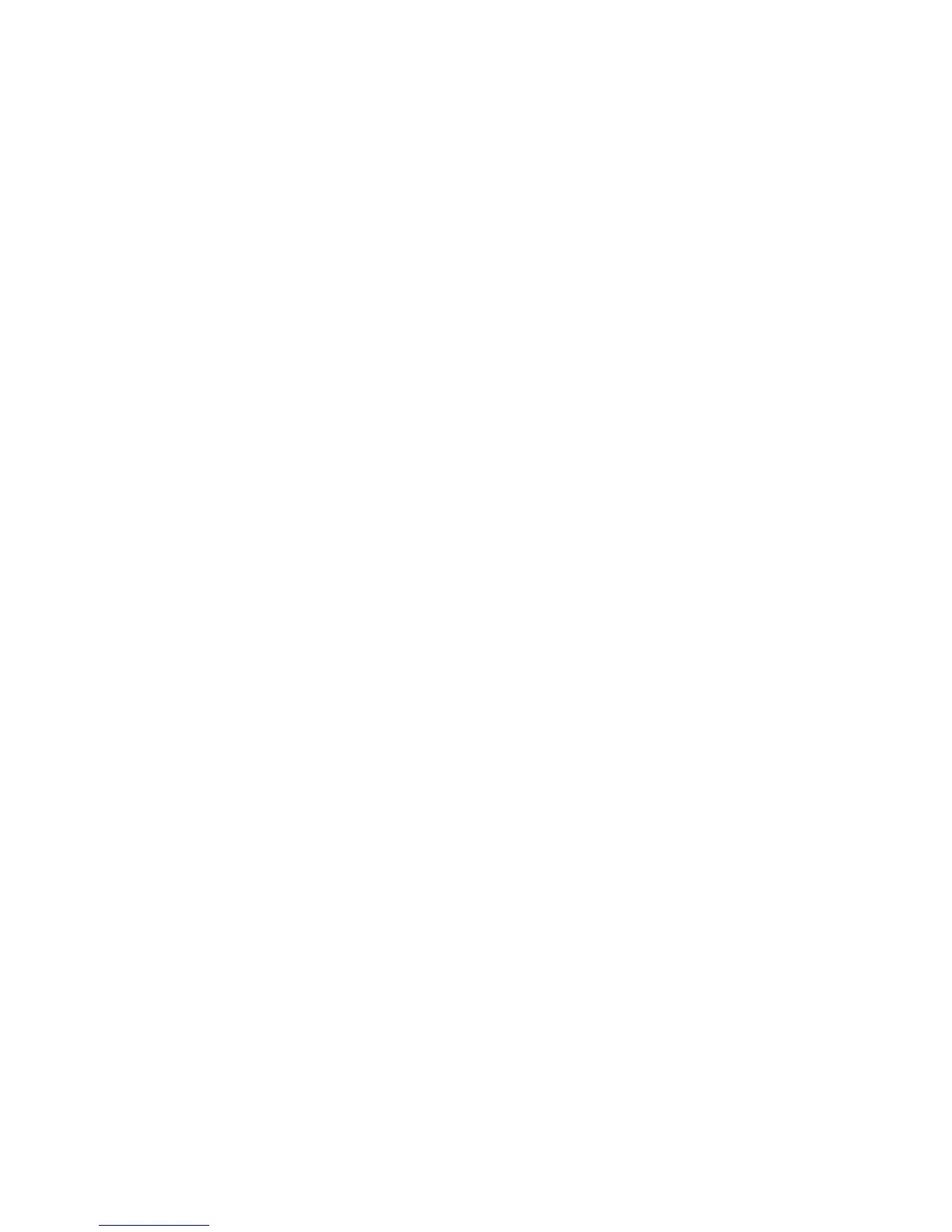Properties
Xerox WorkCentre 3315DN/3325DN/3325DNI
System Administrator Guide
152
Layout
To access the Layout settings:
1. In the Machine Settings link select the Printer link.
2. Select Layout.
3. In the Layout area, from the following drop-down menus select the required options:
•Layout
• Common Margin
• Advanced Margin - select the Setting buttons to change the options for Tray 1, Tray 2,
Bypass Tray and Emulation Margin.
4. Select Apply to save the settings.
PCL
To access the PCL settings:
1. In the Machine Settings link select the Printer link.
2. Select PCL.
3. In the PCL area, from the following drop-down menus select the required options for the PCL font:
•Typeface
•Symbol Set
•Lines
•Pitch
•Courier
4. Select Apply to save the settings.
PostScript
To access the PostScript settings:
1. In the Machine Settings link select the Printer link.
2. Select PostScript.
3. In the PostScript area, select Enable to select Print PostScript Error.
4. Select Apply to save the settings.
PDF
To access the PDF settings:
1. In the Machine Settings link select the Printer link.
2. Select PDF.
3. In the PDF area, select the required settings:
•Print PDF Error
• Transparency
