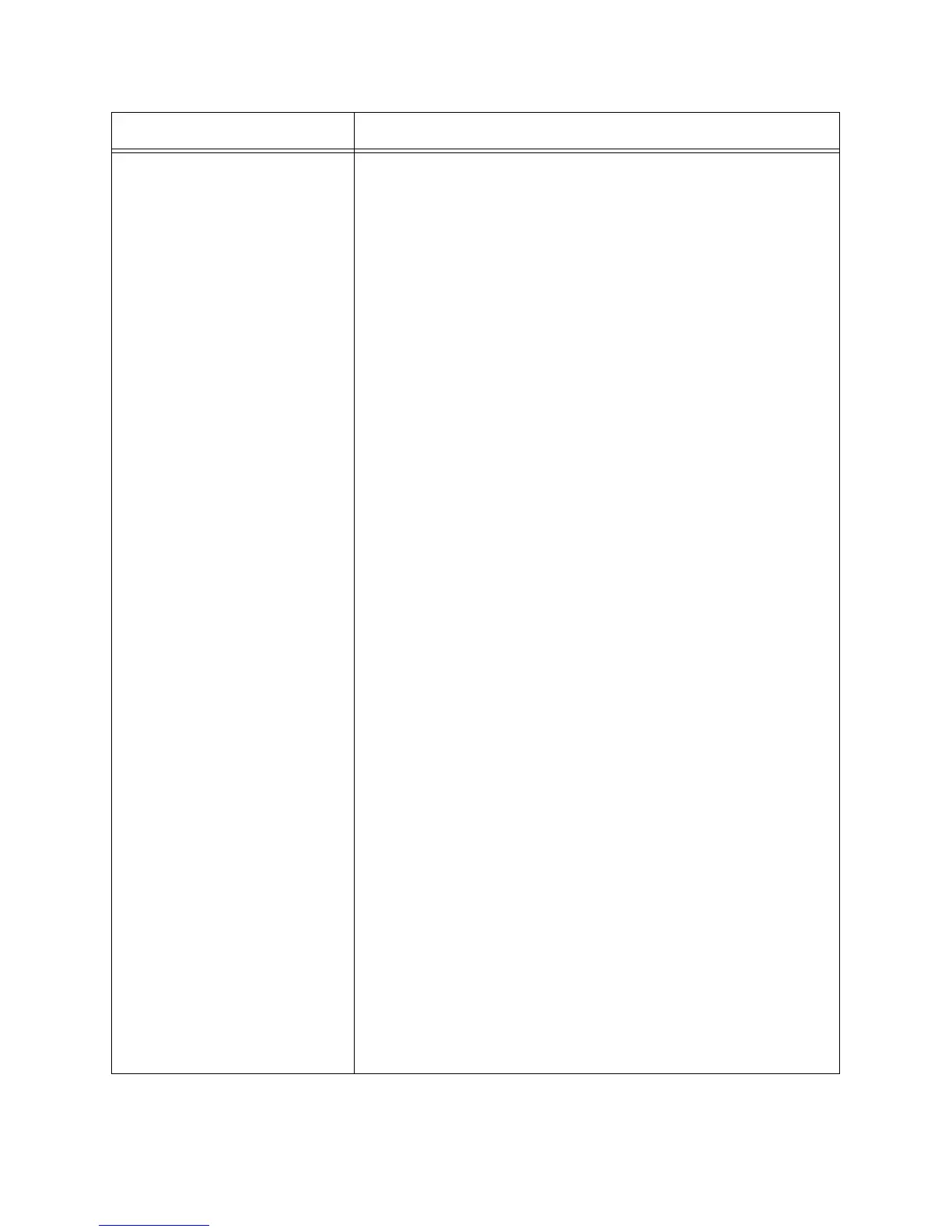Scan to Server (WorkCentre 3325DN/3325DNI)
Xerox WorkCentre 3315DN/3325DN/3325DNI
System Administrator Guide
174
I cannot scan to a FTP server
(WorkCentre
3325DN/3325DNI).
Check that the FTP service is configured correctly:
1. Open a command prompt window from your workstation:
a. Select Start.
b. Select Run.
c. Enter cmd.
d. Select the OK button.
2. In the Command Prompt window, enter ftp then enter a
space, then enter the IP Address of your FTP Server. For
example: C:\ftp 192.221.13.4 (where the IP Address of your
FTP server is 192.221.13.4).
3. Press Enter on your keyboard.
4. At the 'User' prompt enter the username for the account you
created for the machine scanner. For example: User
<192.221.13.4:<none>>: xerox (where the Username is
xerox).
5. At the 'Password' prompt enter the password for the account
you created for the machine scanner. For example: Password:
machine (where the password for the account is 'machine').
6. A response of 'User Username logged in' will appear if the
FTP server is correctly configured. If you cannot log in, open
your FTP server settings and check that the Read and Write
boxes are enabled, if applicable. If you have a 'Read Only' box
- ensure that this is not enabled.
7. Check the User account and password are correctly
configured.
8. Check the User account has the appropriate rights to access
the directory where scans are filed.
If you are able to log in to the FTP server, try creating a directory in
the scan directory to check write access. To do this:
1. Within the Command Prompt screen, log in to your FTP server
using the steps above.
2. Type mkdir xerox to create a directory called xerox.
3. A response of 'MKD Command Successful' will appear if the
directory has been created. If 'Permission denied' appears,
ensure that the User account has full read and write access
rights to the scanning directory (repository).
4. Type rm xerox to delete the directory called xerox.
5. Type quit to end the FTP session.
6. Type exit to close the command prompt window.
Problem Action
