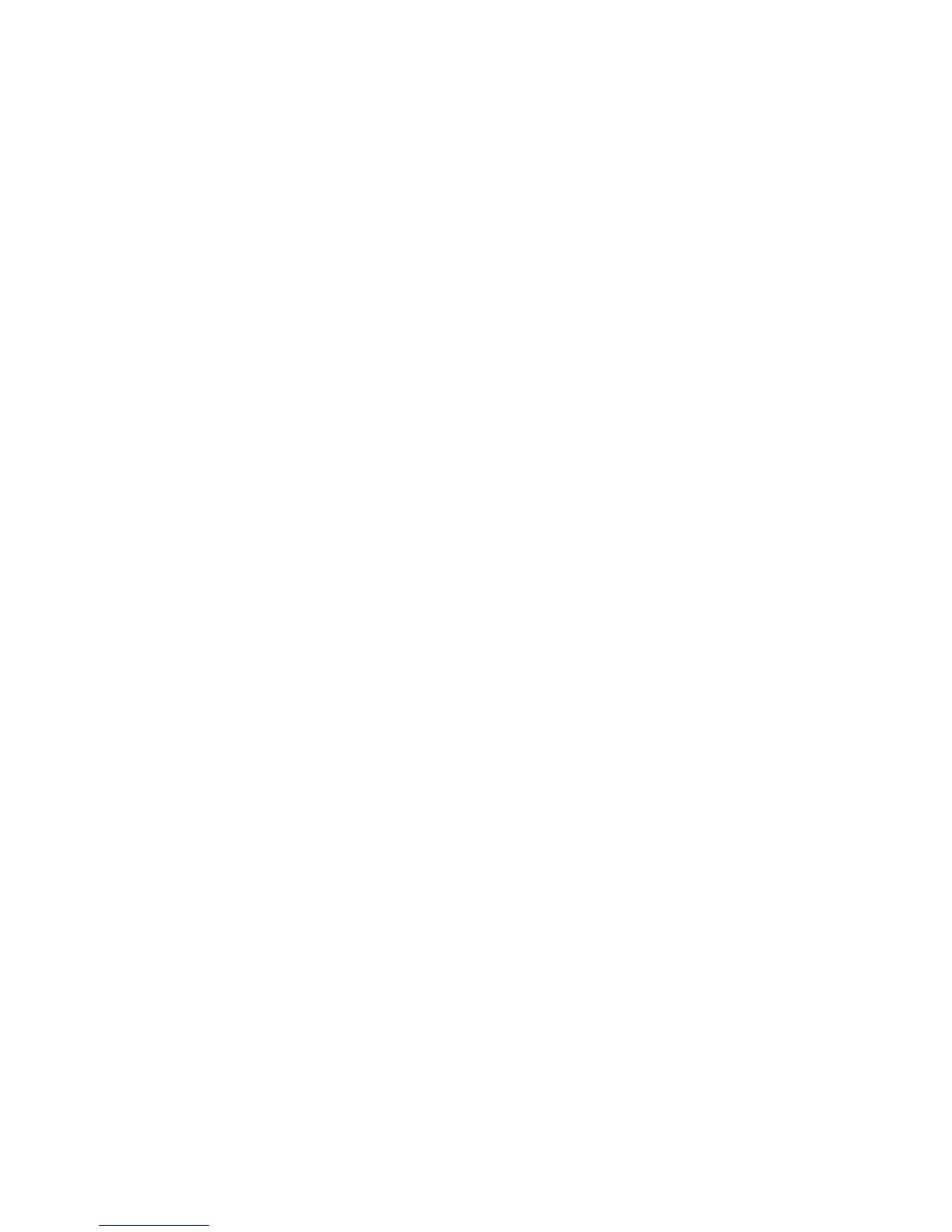Apple Mac
Xerox WorkCentre 3315DN/3325DN/3325DNI
System Administrator Guide
68
• Resolution - this option allows you to select the printing resolution. The higher the setting, the
sharper the clarity of printed characters and graphics. The higher setting also may increase the
time it takes to print a document.
Paper
Set Paper Type to correspond to the paper loaded in the tray from which you want to print. This will let
you get the best quality printout. If you load a different type of print material, select the corresponding
paper type.
Printer Features
The Printer Features tab provides Reverse Duplex Printing and Fit to Page options. Select Printer
Features from the Orientation drop-down menu to access the following features:
• Reverse Duplex Printing - this option allows you to select general print order compared to duplex
print order. If this option does not appear, your machine does not have this feature.
• Fit to Page - this option allows you to scale your print job to any selected paper size regardless of
the document size. This can be useful when you want to check fine details on a small document.
Toner Save Mode
Selecting this option extends the life of your toner cartridge and reduces your cost per page without a
significant reduction in print quality.
Printer Setting - select this option to allow toner settings to be determined by the setting you have
made on the control panel of the printer.
• On - select this option to allow the printer to use less toner on each page.
• Off - if you do not need to save toner when printing a document, select this option.
Printing multiple pages on one sheet of paper
You can print more than one page on a single sheet of paper. This feature provides a cost-effective way
to print draft pages.
• Select Layout from the Orientation drop-down menu. In the Pages per Sheet drop-down menu,
select the number of pages you want to print on one sheet of paper.
Printing on both sides of paper
You can print on both sides of the paper. Before printing in the duplex mode, decide on which edge you
will be binding your finished document. The binding options are, as follows:
• Long-Edge Binding - this option is the conventional layout used in book binding.
• Short-Edge Binding - this option is the type often used with calendars.
• Select Layout from the Orientation drop-down menu. Select a binding orientation from Two
Sided Printing option.
