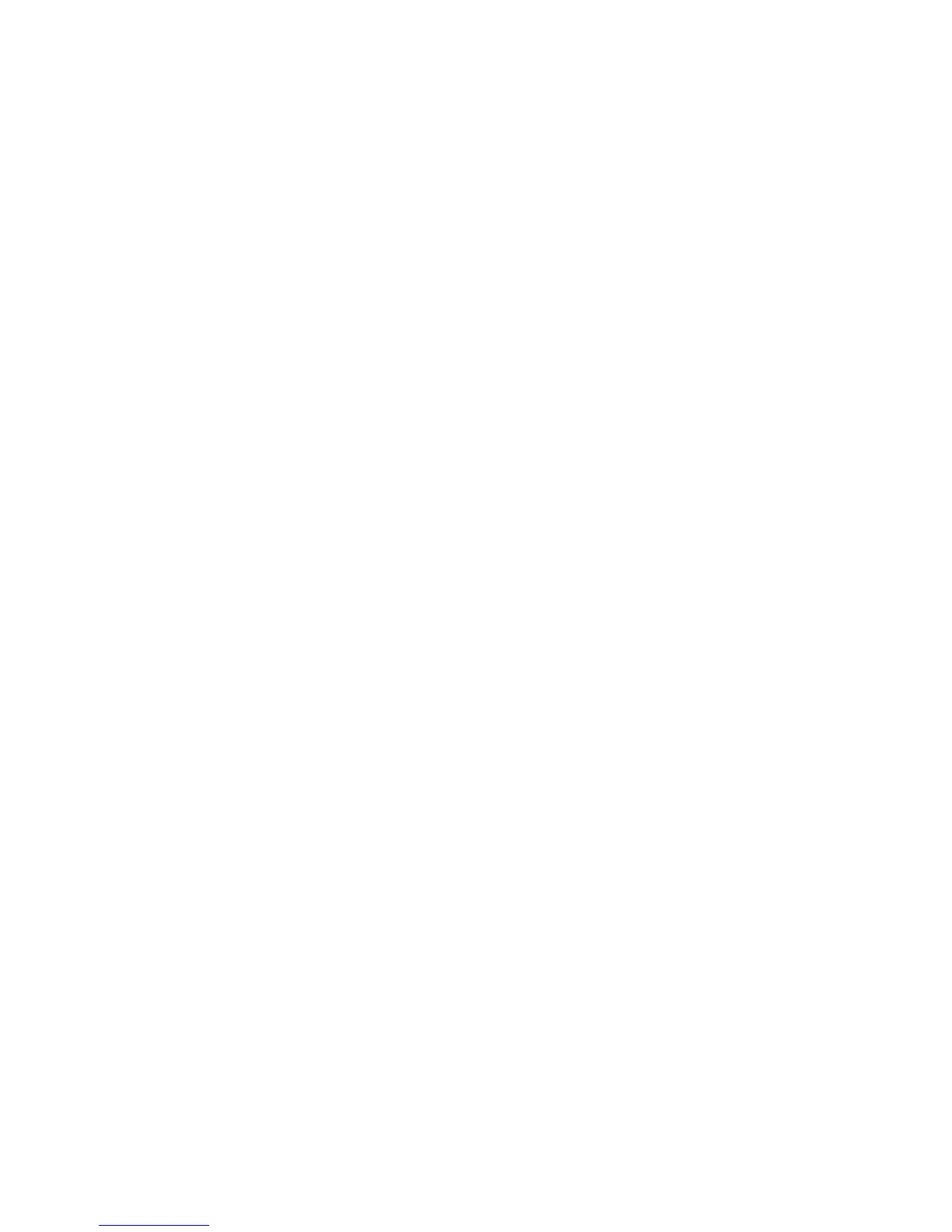Installing PC Fax Software
Xerox WorkCentre 3315DN/3325DN/3325DNI
System Administrator Guide
98
Specify fax options before sending
a. Select Specify fax options before sending.
b. Select OK.
c. Select OK. The Fax Options screen appears.
d. In the Phonebook area click Add to add a new fax recipient to your address book or select
Office Outlook Address Book to add a name from your Office Outlook Address Book.
e. Enter the New Recipient name and Fax Number if required.
f. Click the arrow button to add the name to your Recipients list.
g. You can also click Add in the Recipients area to enter a fax number without saving it to the
address book.
h. Select the required Fax Quality.
i. Select Use cover page to add a cover page if required.
j. Enter details in the To: and From: fields.
k. Select Advanced to configure the Fax Cover Page Style if required.
l. Select Notify me on delivery.
m. Click Preview to see an image of your fax document.
n. Click Send to send the fax.
Your PC begins to send the fax data to the printer which then sends the fax.
Automatically send to
a. Select Automatically send to on the Xerox MFP PC-Fax Properties screen.
b. Enter the required fax number in the Automatically send to box.
c. Click Add to add an additional fax recipient if required, and click Add Selected.
d. Click OK.
e. Click OK to send the fax.
Your PC begins to send the fax data to the printer which then sends the fax.
