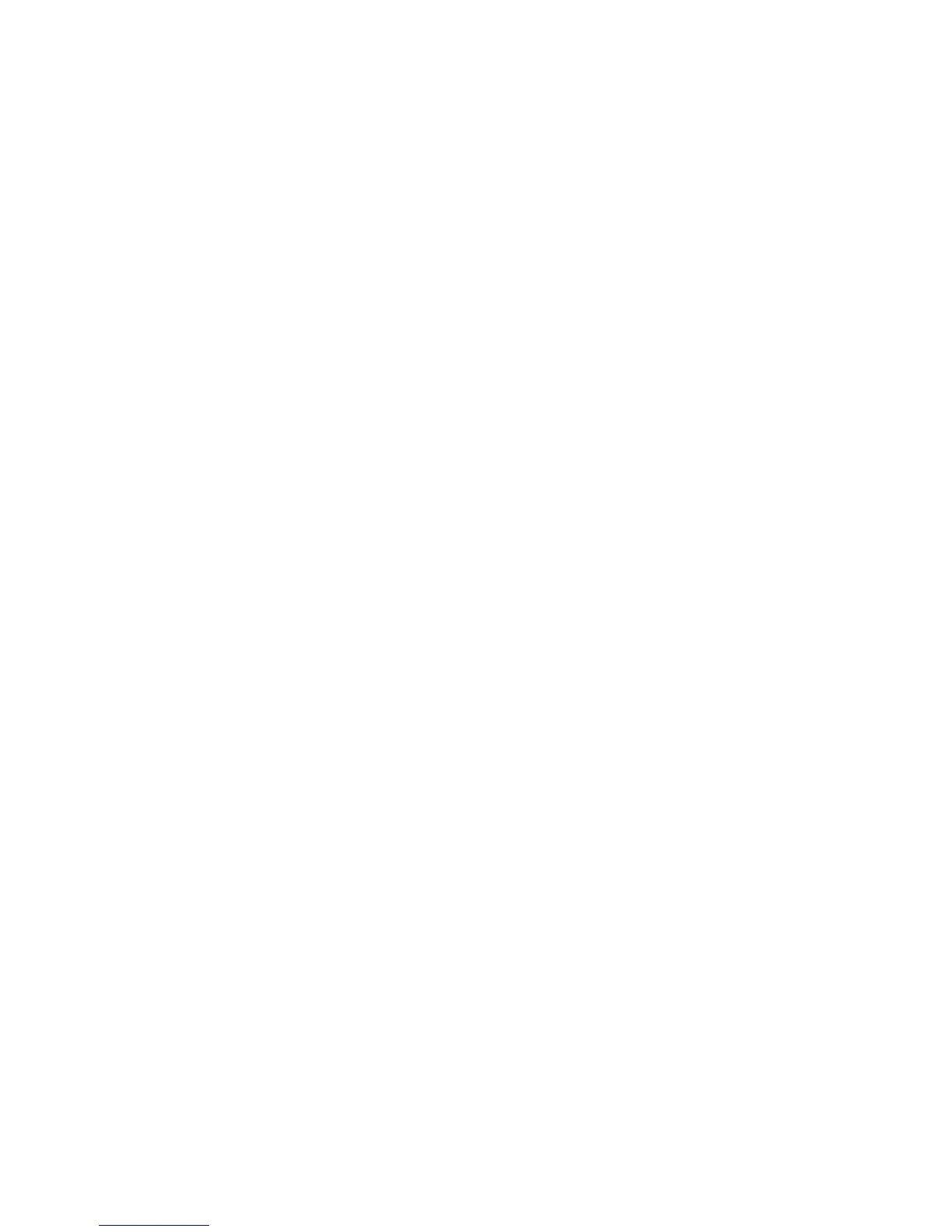Scanning
WorkCentre 7120/7125 Multifunction Printer
System Administrator Guide
100
Network Scanning
Network Scanning allows you to scan an original document and distribute and archive the scanned
image file. The Network Scanning feature is designed to simplify the task of scanning many multi-page
documents and saving the scanned image files in one or more file locations.
To specify how and where scanned images are stored, you must create a template. You can create,
manage, and store multiple templates in a template pool repository on a network server. Xerox
software, such as SMARTsend and ScanFlowStore, is designed to help you create and manage
Network Scanning templates.
Notes:
• To use this feature, you must purchase and install the Scan Kit. See the instructions
included with the kit for details.
• For instructions explaining how to use this feature, see the User Guide at
www.xerox.com/office/WC7120
/7125docs.
Before you begin:
• Purchase and install the Scan Kit. See the instructions included with the kit for details.
• Verify that a digital certificate is installed on the printer, and Secure HTTP (SSL) is enabled. For
details, see Digital Certificates on page 56, and Secure HTTP and SSL/TLS on page 59.
Enabling Network Scanning
1. In CentreWare IS, click Properties > Services > Network Scanning > Scan Template Management.
2. Next to Status, click Enabled.
Configuring Network Scanning
1. In CentreWare IS, click Properties > Services > Network Scanning > General.
2. Next to Confirmation Sheet, click On to print a confirmation sheet for every scan, or select Errors
Only to only print a confirmation sheet if an error occurs.
3. If you are using a remote template pool server, next to Refresh Start Time, select the time of day
(00:00-23:59) when the list of templates will be refreshed.
4. If you are using a template pool repository, the printer must access the repository to access the
network templates. Next to Login Source, select None to allow the printer to access the repository
without authenticating, or select one of the following:
• Authenticated User: The authentication server controls access to the template pool.
• Prompt at User Interface: Select this if you do not have an authentication server. Users are
prompted to type in a user name and password at the printer's control panel when they
attempt to access a network template.
