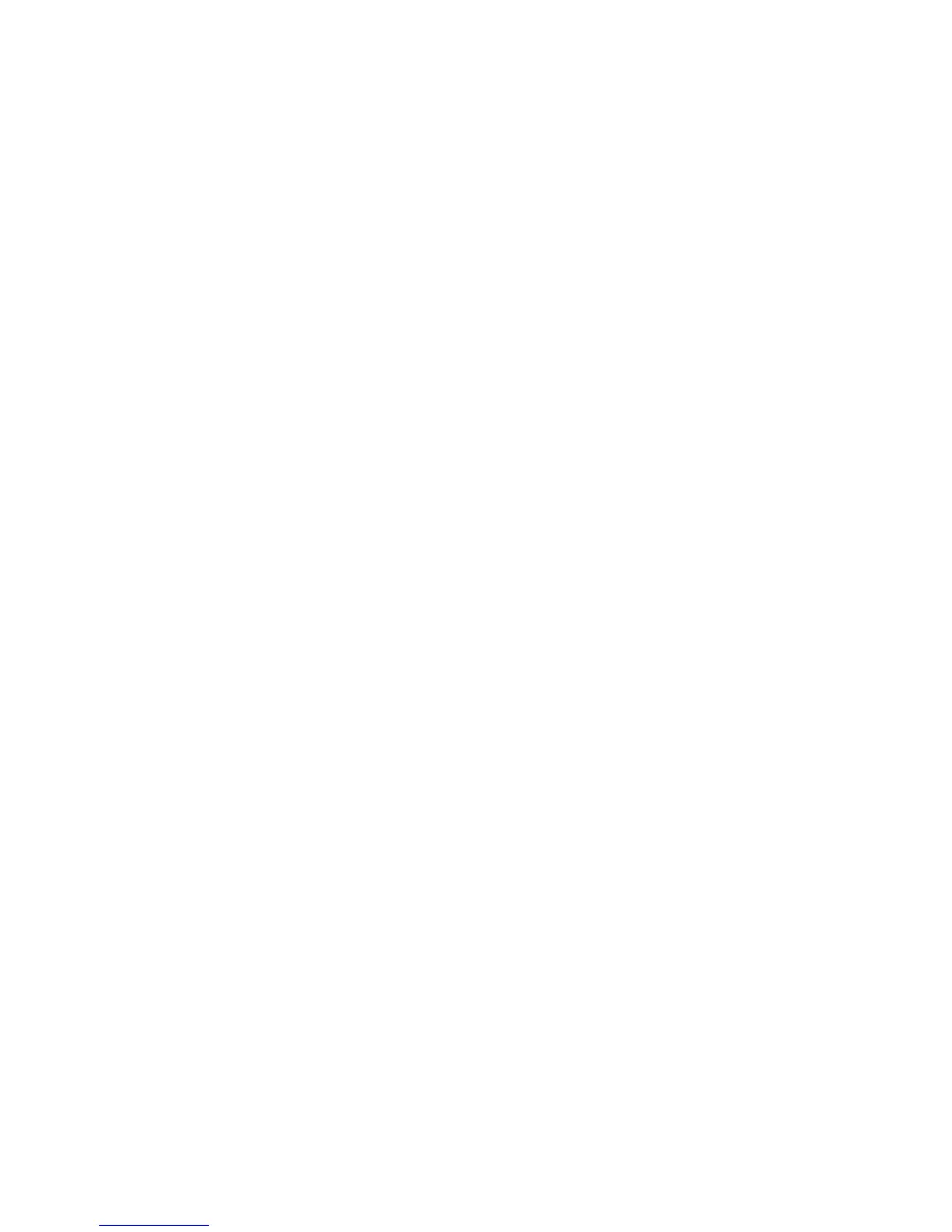Administrator Tools
WorkCentre 7120/7125 Multifunction Printer
System Administrator Guide
140
Configuring Stored File Settings
1. At the printer control panel, press the Machine Status button, then touch the Tools tab.
2. Touch System Settings > Stored File Settings.
3. Change the following settings as necessary:
• Expiration Date for Files Stored in Folder: To minimize disk space consumed by stored files,
the printer can delete files after a specified time period. Touch On and select the number of
days that files are kept before deletion, and the time that they are deleted on the last day.
• Stored Job Expiration Date: Touch On and select how long print files stored on the printer
(Charge Print, Private Charge Print, Secure Print, and Sample Print) are kept before being
deleted. Touch Same Date as Files in Folder to keep files until the date specified in the
Expiration Date for Files Stored in Folder setting. Under Power Off Deletes Jobs, touch Yes to
delete jobs every time the printer is turned off.
• Minimum Passcode Length for Stored Jobs: Specify the minimum number of allowed
passcode digits (0-12). A passcode is required when Secure Print or Private Charge Print files
are stored or printed.
• Print Order for All Selected Files: Specify the order that files will be printed when a user
prints all stored files.
