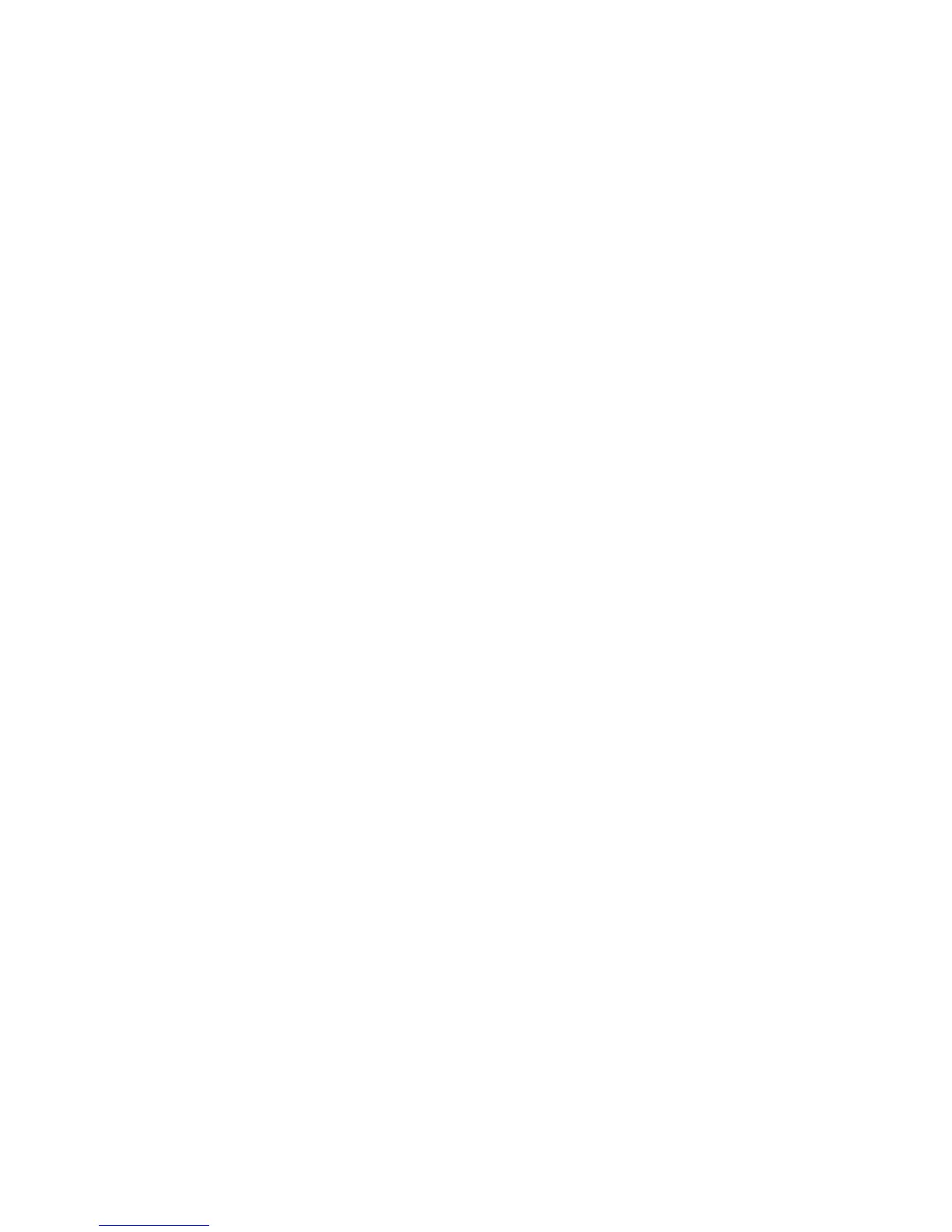Network Configuration
WorkCentre 7120/7125 Multifunction Printer
System Administrator Guide
23
8. Type the prefix using the touch-screen keypad, and touch Save.
9. Touch Manually Configured IPv6 Address Gateway, and touch Change Settings.
10. Type the gateway using the touch-screen keypad, and touch Save.
Configuring IPv4 Dynamic Address Settings
1. At the printer control panel, press the Machine Status button, then touch the Tools tab.
2. Touch Connectivity and Network Setup > Protocol Settings.
3. Touch IPv4 - IP Address Resolution, and touch Change Settings.
4. Touch DHCP, DHCP/Autonet, BOOTP, or RARP, then touch Save.
Configuring IPv6 Dynamic Address Settings
1. At the printer control panel, press the Machine Status button, then touch the Tools tab.
2. Touch Connectivity and Network Setup > Protocol Settings.
3. Touch IPv6 Address Manual Configuration, and touch Change Settings.
4. Touch Disabled, then touch Save.
5. Touch Automatically Configured IPv6 Address, then touch Change Settings to see the acquired
IPv6 address information.
Configuring DNS/DDNS Settings
Domain Name System (DNS) and Dynamic Domain Name System (DDNS) is a system that maps host
names to IP addresses.
1. At the printer control panel, press the Machine Status button, then touch the Tools tab.
2. Touch Connectivity and Network Setup > Protocol Settings.
3. Touch IPv4 DNS Server Settings, or IPv6 DNS Server Settings, then touch Change Settings.
4. To allow your DHCP server to provide the DNS server address, touch Get IP Address from DHCP.
Touc h Enabled, then touch Save.
5. To manually provide the DNS server address, touch DNS Server IP Address. Type the DNS server
address, then touch Save.
Configuring TCP/IP Settings in CentreWare IS
If your printer has a valid network address, you can configure TCP/IP settings in CentreWare IS.
