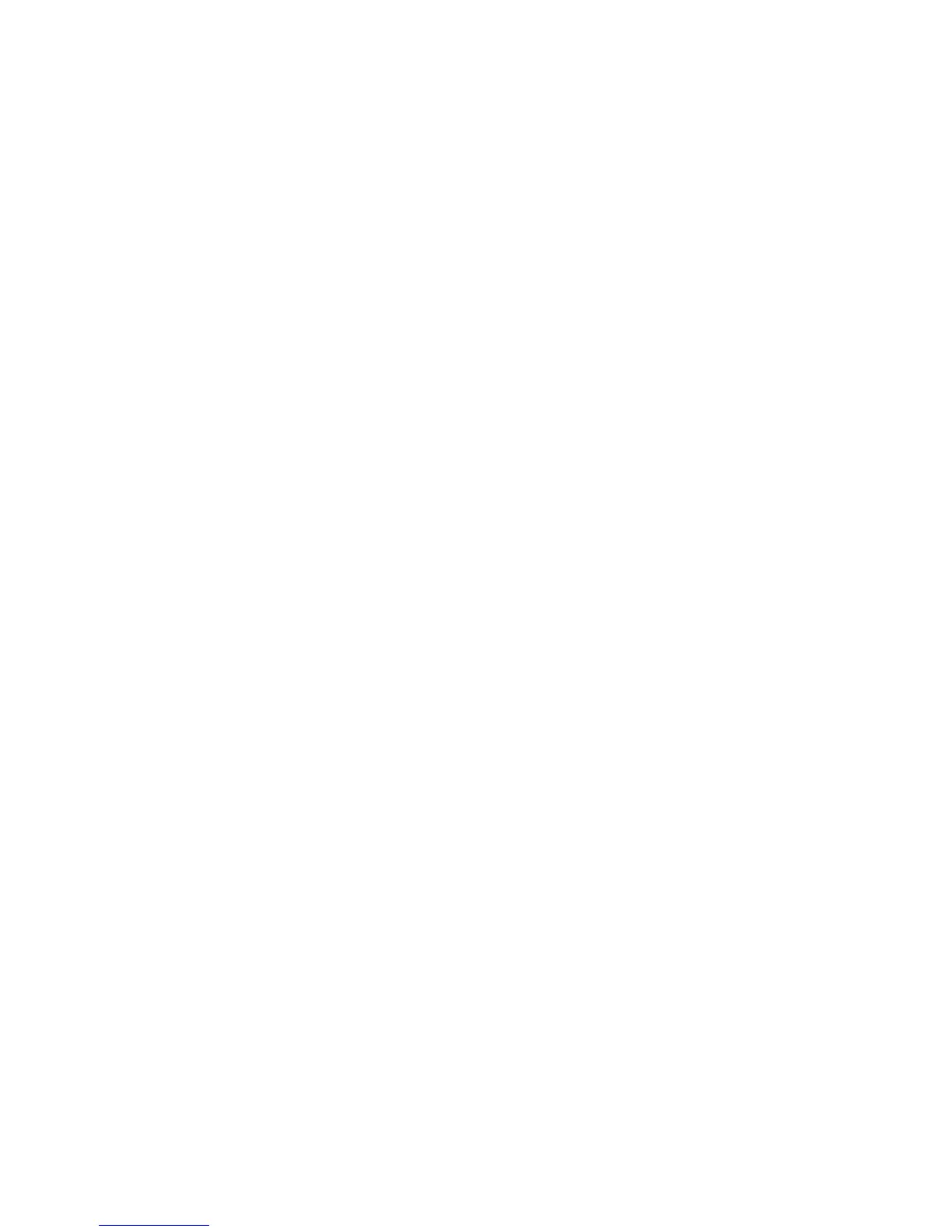Network Configuration
WorkCentre 7120/7125 Multifunction Printer
System Administrator Guide
31
SMTP
Simple Mail Transfer Protocol (SMTP) is used by the printer’s email feature to deliver scanned images
and Internet Fax jobs through email. After you enable SMTP, the Email button is enabled on the
printer’s control panel.
Configuring SMTP Server Settings
1. In CentreWare IS, click Properties > Connectivity > Protocols > SMTP Server.
2. Under Required Information, select the method to use to locate an SMTP server.
• To allow DNS to automatically find an SMTP server on the network, select From DNS.
• To map to a specific SMTP server, select STATIC.
Note: If you select From DNS, you must ensure that DNS is configured for either IPv4 or IPv6
before you can define the SMTP server. For details, see Configuring DNS/DDNS Settings on
page 23.
3. Type the SMTP server IP address or host name.
4. Enter the port numbers for sending email and Internet Fax, and for receiving email. The default
port number is 25.
5. Type the specific email address assigned to this printer by the SMTP server in the Machine’s
E-mail Address field.
Optional Information
1. To improve transmission speed, you can set messages to be fragmented between 2 and 500 times.
Select Enabled next to Split Send and enter the number of fragments in the Maximum Split
Count field.
2. If you enable Split Send, you can select how the email jobs should be split. Under Split Send
Method, select one of the following:
• Split into Pages: If you select this option, the mail client will not reassemble the job
on receipt.
• Split by Data Size: If you select this option, the mail client is required to reassemble the job
on receipt.
3. To define a maximum message size for messages with attachments, type a value between
512 KB and 20480 KB next to Maximum Data Size per E-mail. The default size is 10240 KB.
4. To set a maximum job size, type a value between 512 KB and 2000000 KB next to Maximum
Total Data Size.
5. Under Login Credentials for the Machine to Access the SMTP Server to send automated
e-mails select POP before SMTP, or SMTP AUTH to have the printer authenticate itself using
the Login Name and Password set up on this page. If you select None, the printer will not provide
authentication credentials to SMTP server.
