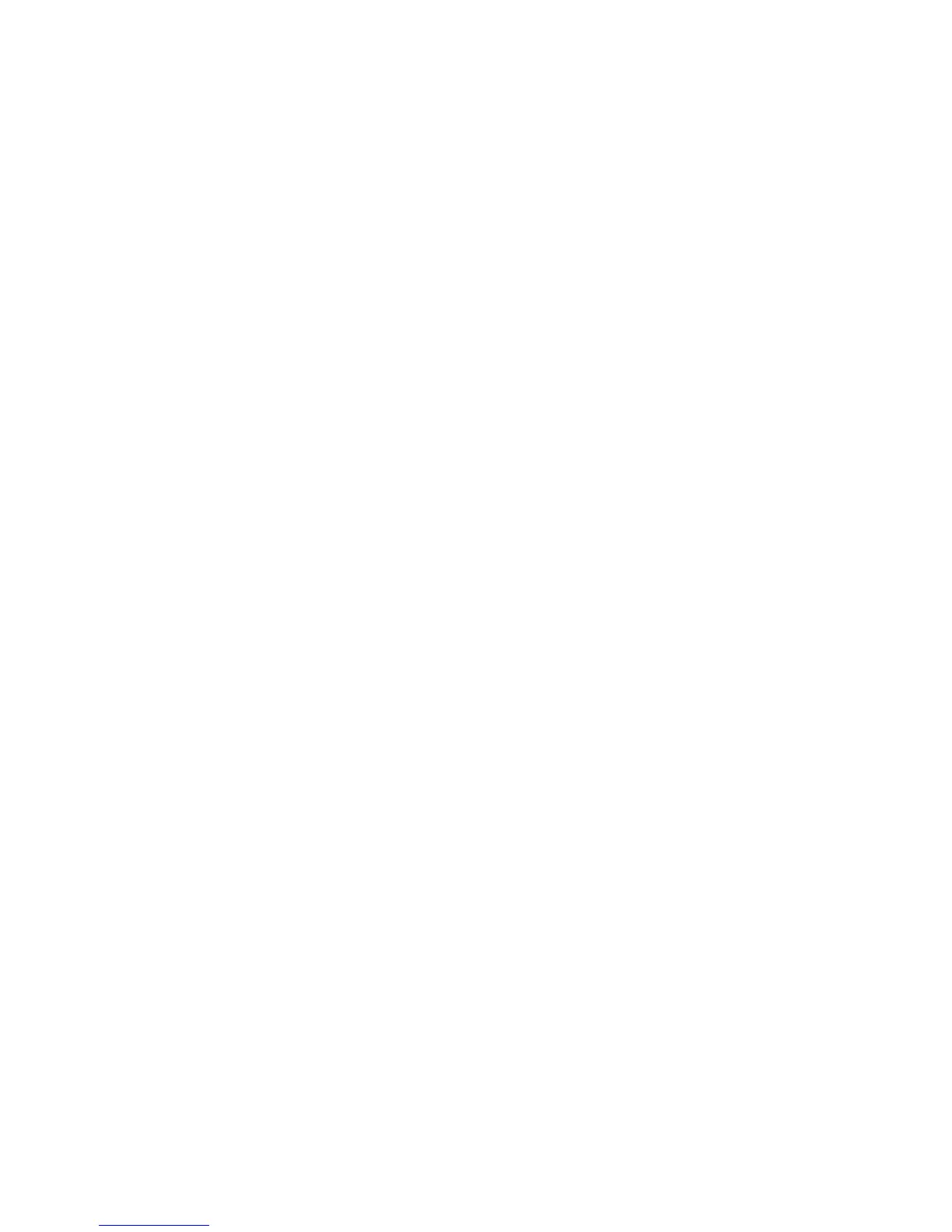Administrator Tools
WorkCentre 7120/7125 Multifunction Printer
System Administrator Guide
138
Monitoring Alerts and Status
You can configure alert and status notices to be automatically sent as an email message to one or
more recipients.
Setting Up Job Completion Alerts
To set up job completion alerts for email recipients:
1. In CentreWare IS, click Properties > General Setup > Alert Notification > Notify Job Completion
by E-mail.
2. Under Recipient Email Address, type up to five addresses of recipients who are to receive job
completion alerts.
3. Under Targeted Jobs, select the types of jobs recipients will receive when a job is completed.
4. Under When to Notify, select whether recipients will receive notification on all job completions or
only after job errors.
5. In the Message field, type the text that will appear in the message.
6. Click Apply.
Setting Up Machine Status Alerts
To set up job completion alerts for email recipients:
1. In CentreWare IS, click Properties > General Setup > Alert Notification > E-mail Notification for
Machine Status.
2. Under Send Notice, select the machine status to send immediate notification or at regular intervals.
3. Under the Mail Notice Status Settings, set the appropriate mail status notification for each recipient.
4. Under the Notice Frequency Settings, select how often the email will be sent.
5. Click Apply.
Setting Up Billing Meter Read Alerts
To set up billing meter read alerts for email recipients:
1. In CentreWare IS, click Properties > General Setup > Alert Notification > Billing Meter
Read Alerts.
2. Under Billing Administrator E-mail Addresses, type in the email addresses of the administrator(s).
3. Under Send Alert, set alerts to report billing meter reads and registration cancellation to the
Xerox server.
4. Click Apply.
