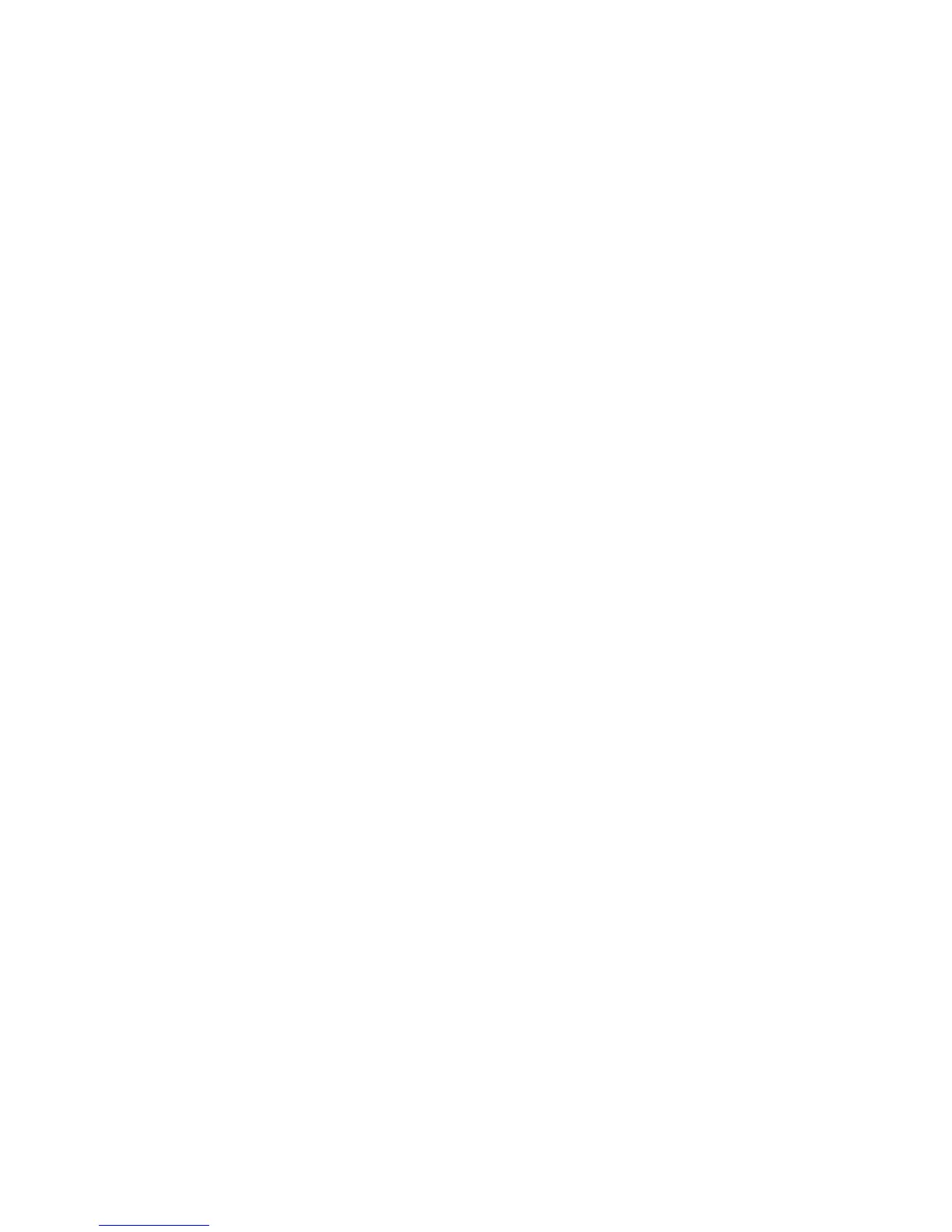Administrator Tools
WorkCentre 7120/7125 Multifunction Printer
System Administrator Guide
143
Taking the Printer Offline
To prevent the printer from either sending or receiving jobs over the network at any given time, you can
take the printer offline. This allows you to perform printer maintenance without jobs being sent to the
printer. When the printer is offline, any services, such as Network Scanning, are unavailable.
1. At the printer control panel, press the Machine Status button.
2. Touch Print Mode.
3. Touch Online/Offline.
4. Touch Close.
Note: Taking the printer offline does not turn the printer off.
Restarting the Printer in CentreWare IS
1. In CentreWare IS, click Status > Description & Alerts.
2. At the bottom of the page, click Reboot Machine then click OK.
Note: Restarting the printer can take up to five minutes. During this time, network access is not
available.
Restarting the Printer from the Control Panel
1. At the printer control panel, press the Machine Status button.
2. Touch the Tools tab.
3. Touch Troubleshooting.
4. Touch Resets.
5. Touch Software Reset.
6. Under Reset Options, select the type of reset you want:
• All Software
• Network Software
• Copy Software
7. Touch Reset.
Notes:
• Using Software Resets to restart the printer is faster and wastes less consumables than
turning the printer on and off.
• Restarting the printer can take up to five minutes. You can not access CentreWare IS
during this time.
