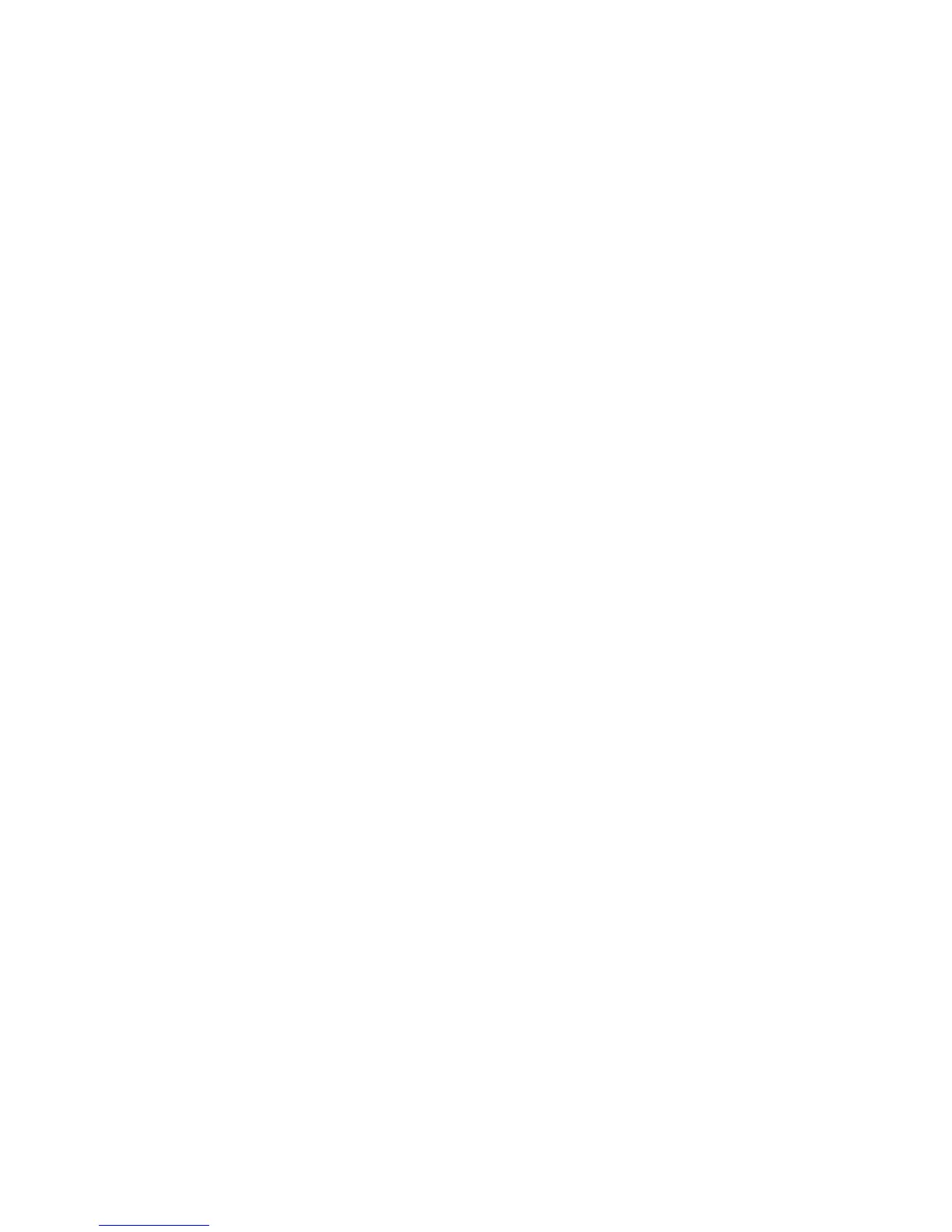Network Configuration
WorkCentre 7120/7125 Multifunction Printer
System Administrator Guide
41
Microsoft Networking
Enabling Microsoft Networking
1. In CentreWare IS, click Properties > Connectivity > Port Settings.
2. Next to SMB, select Enabled.
3. Select TCP/IP or NetBEUI if you want to enable these protocols.
4. Click Apply.
Configuring Microsoft Networking
1. In CentreWare IS, click Properties > Connectivity > Protocols > Microsoft Networking.
2. Select a transport protocol from the Transport drop-down list.
3. Set the maximum number of connections. Default is 5.
4. Type the workgroup name in the Workgroup field.
5. Type the host name in the SMB Host Name field.
6. Next to Unicode Support, select Enabled if your SMB sever supports unicode.
7. Next to Auto Master Mode, select Enabled if your SMB sever supports it.
8. Next to Password Encryption, select Enabled to encrypt user passwords for remote
authentication using SMB.
Configuring WINS
When running WINS, the printer registers its IP address and NetBIOS host name with a WINS server.
WINS allows users to communicate with the printer using host name only, removing a significant
overhead from the systems administrators.
To configure primary and secondary WINS servers:
1. In CentreWare IS, click Properties > Connectivity > Protocols > Microsoft Networking.
2. To allow your DHCP server to provide your WINS server address to the printer, select DHCP next to
Obtain WINS Server Address Automatically.
3. If you want to provide the WINS server address manually, type it in the Primary Server IP
Address field.
4. If desired, type the secondary WINS server address in the Secondary Server IP Address field.
5. Click Apply.
