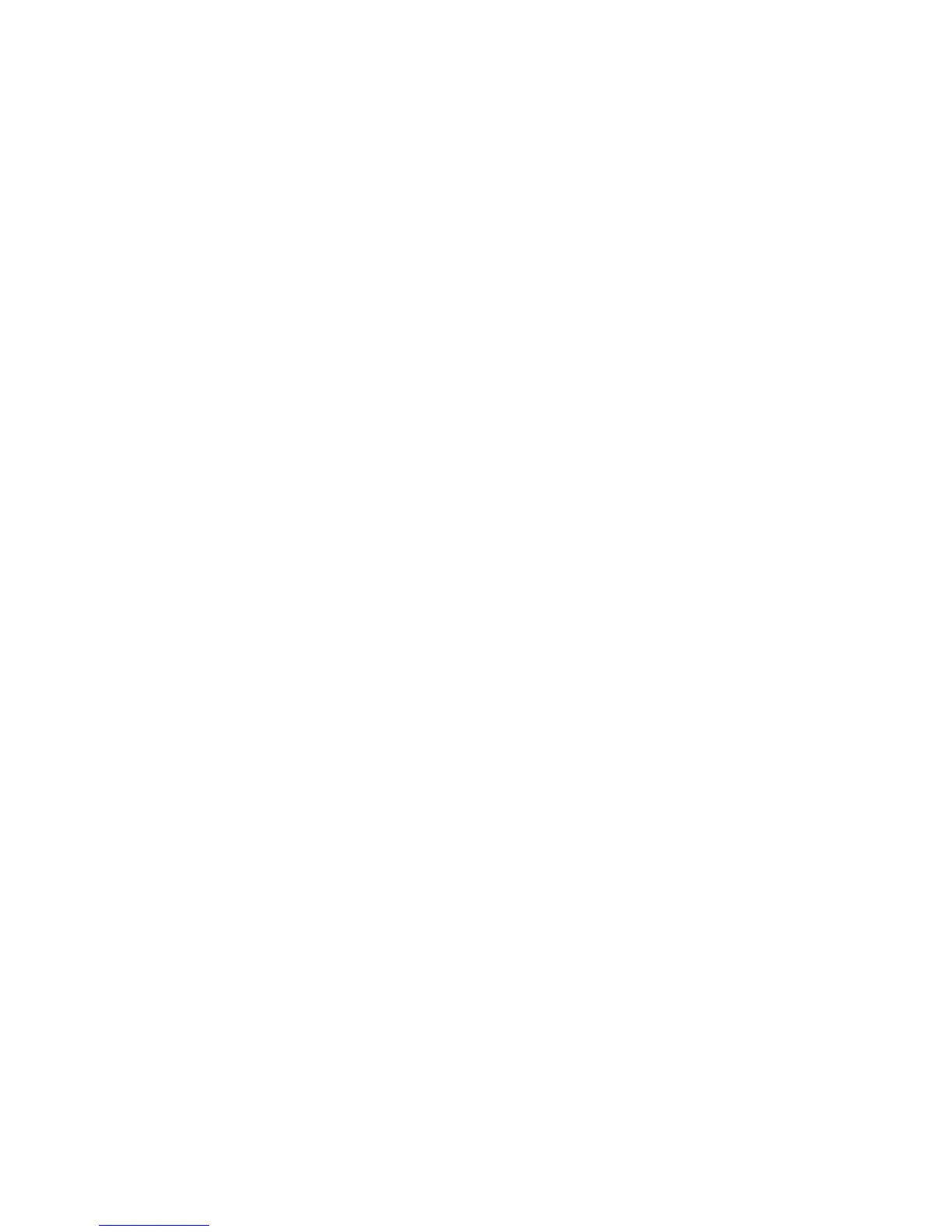Security
WorkCentre 7120/7125 Multifunction Printer
System Administrator Guide
51
Configuring Authentication Server Settings for Kerberos
1. In CentreWare IS, click Properties > Security > Remote Authentication Servers > Kerberos Server.
2. Under Kerberos Server 1, type the host name or IP address of your primary server.
3. Type the Primary Server Port Number.
4. Type the host name or IP address of your secondary server.
5. Type the Secondary Server Port Number.
6. Type the Domain Name (realm name) of your server.
7. Type the server name, port name and domain name of any additional Kerberos servers if desired.
8. Click Apply to accept the changes or Undo to retain the previous settings.
Configuring Authentication Server Settings for SMB
1. In CentreWare IS, click Properties > Security > Remote Authentication Servers > SMB Server.
2. Next to SMB Server Setup, select By Domain Name or By Server Name /IP Address.
3. Type the Domain Name and Server Name/IP Address for each of your servers.
4. Click Apply to accept the changes or Undo to retain the previous settings.
Configuring Authentication Server Settings for LDAP
1. In CentreWare IS, click Properties > Connectivity > Protocols > LDAP > LDAP Authentication.
2. Next to Authentication Method select Direct Authentication, or Authentication of User
Attributes. Direct Authentication uses the user name and password entered by the user for
authentication with the LDAP server. Authentication of User Attributes allows you to specify
the what is entered by the user (Attribute of Typed User Name) and what is used by the printer
(Attribute of the Login User Name) to authenticate the user.
3. Type the Attribute of Typed User Name.
4. Type the Attribute of Login User Name.
5. Select Enabled next to Use Added Text String, and type the text string if you want to add text to
the user input prior to authentication.
Authentication Using a Card Reader System
Setting Up Authentication for Xerox Secure Access
Before you begin:
• Enable Secure HTTP (SSL). For details, see Secure HTTP and SSL/TLS on page 59.
• Install the Xerox Secure Access authentication server and configure with user accounts. Refer to
the authentication server documentation for help.
Note: Accounts created on the Xerox Secure Access authentication server must match accounts
stored in the printer’s local database or in another network authentication server.
• Connect and configure your card reader.
• Install the appropriate plugin for your card reader and printer model. Download the latest plugin
files and plugin installation instructions at www.xerox.com/office/WC7120
/7125drivers.
