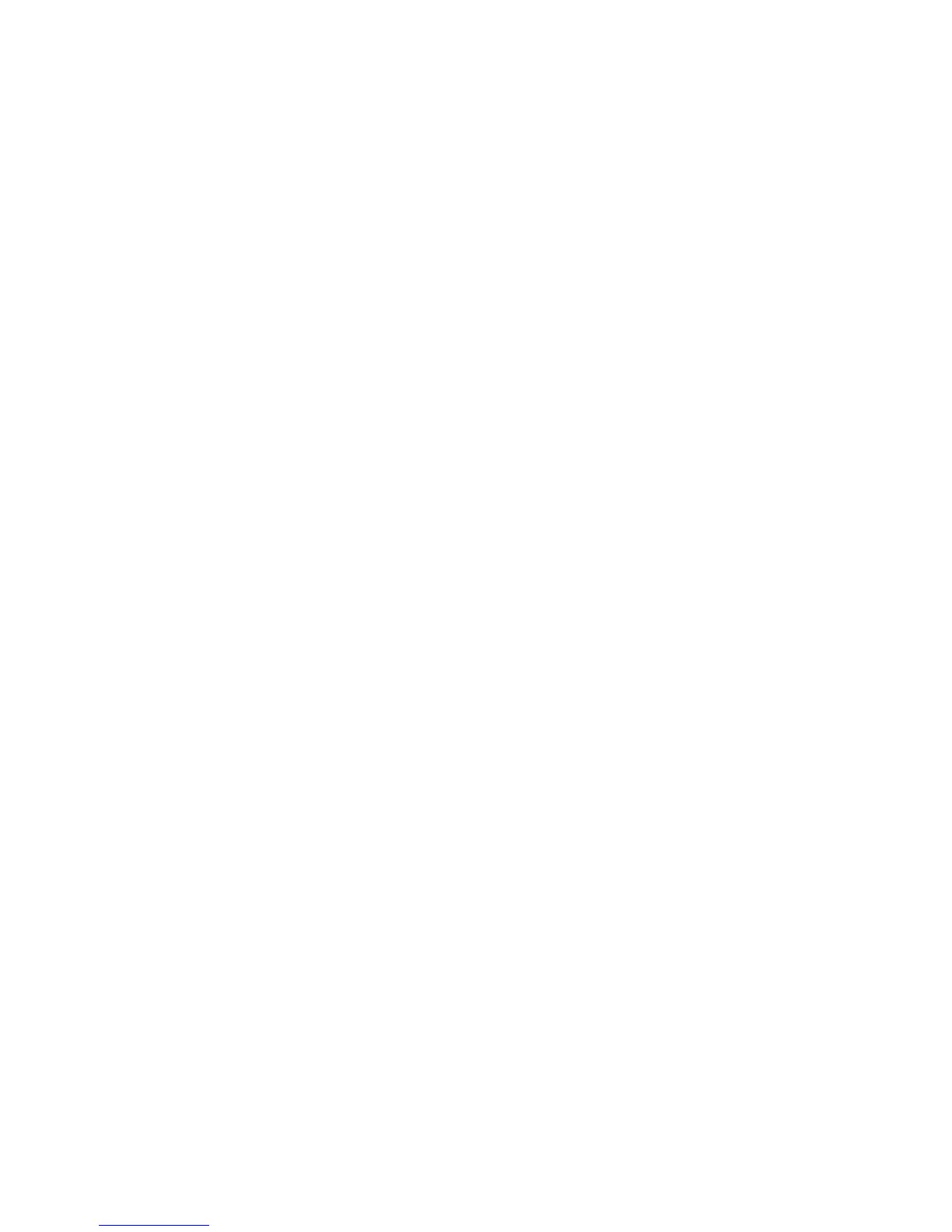Initial Setup
WorkCentre 7120/7125 Multifunction Printer
System Administrator Guide
19
Enabling Services and Options
Some services and options must be enabled before they can be used. To enable these special services
and options, use either the control panel or CenterWare IS.
Enabling Services and Options at the Control Panel
1. At the printer control panel, press the Machine Status button, then touch the Tools tab
2. Touch System Settings > Common Service Settings > Maintenance.
3. Touch Software Options.
4. Touch Keyboard.
5. Type the code and touch Save.
Enabling Services and Options in CentreWare IS
1. In CentreWare IS, click Properties > Security > Feature Enablement.
2. Type the Unique Function Code.
3. Click Apply.
4. Touch Reboot.
Viewing Services and Options
To see which services and options are enabled or installed:
1. At the printer control panel, press the Machine Status button, then touch the Machine
Information tab.
2. Touch Machine Configuration.
Initialization USB Flash Drive
When installing your printer, a Xerox Representative initializes the printer using a USB Flash drive that
contains configuration software. After installation, the representative stores the drive in a holder inside
of Tray 1.
