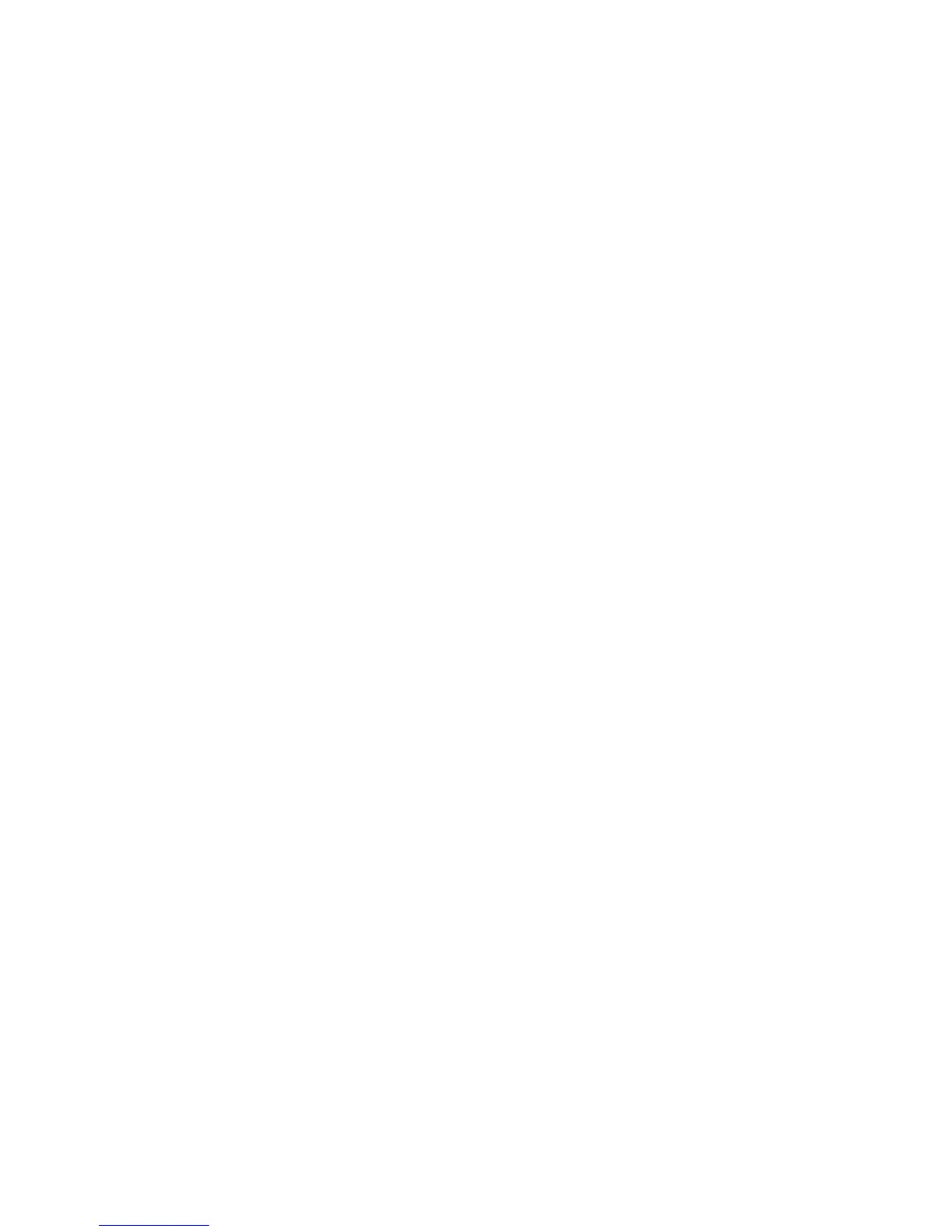Scanning
WorkCentre 7120/7125 Multifunction Printer
System Administrator Guide
112
Configuring the Printer for the Scan Utility
Xerox Scan Utility
The Xerox Scan Utility (XSU) allows you to scan directly to your computer and helps you manage
and distribute scanned image files. Before you can scan, you must create a template in the utility.
The template is saved on the printer.
The scan utility is installed when you install scan drivers. For instructions explaining how to use this
feature, see the User Guide at www.xerox.com/office/WC7120/7125docs.
Notes:
• Secure HTTP (SSL) must be enabled, and a certificate must be installed on the printer
before you can scan using XSU.
• SMB must be enabled on your computer. SMB is not enabled by default on
Macintosh computers.
• Templates created in XSU can not be deleted from the printer using CentreWare IS.
Templates must be deleted in XSU by the user who created the template.
• For instructions explaining how to use this feature, see the User Guide at
www.xerox.com/office/WC7120
/7125docs or the Xerox Scan Utility help.
Network Scan Utility 3
Network Scan Utility 3 allows you to scan directly to your computer and helps you manage
and distribute scanned image files. Before you can use the utility, you must enable SNMP, SOAP,
and WebDAV.
1. In CentreWare IS, click Properties > Connectivity > Port Settings.
2. Next to SNMP, SOAP, and WebDAV, select Enabled.
You can now install and use the scan utility.
