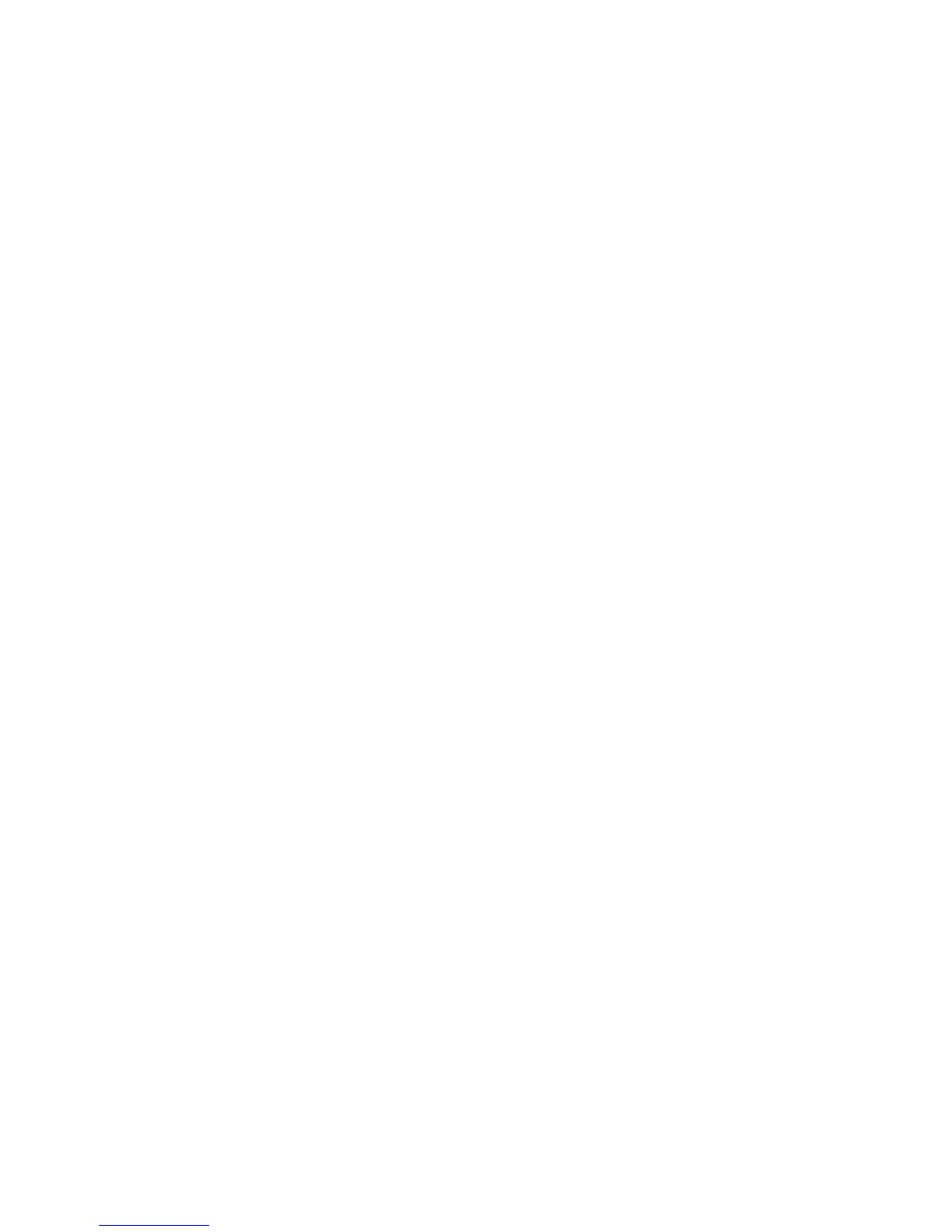Administrator Tools
WorkCentre 7120/7125 Multifunction Printer
System Administrator Guide
147
Cloning
This feature allows you to save your printer settings in a clone file. You can use the clone file to copy
your printer settings to another printer, or use it to back up and restore settings on your own printer.
Note: If you are using the clone file to copy your printer settings to another printer, both printers
must be the same model, and have the same version of software.
To determine the Software Version of your printer:
1. In CentreWare IS, click Properties > General Setup > Configuration Report.
2. Scroll down to Software Versions.
Saving Your Printer Settings to a Clone File
1. In CentreWare IS, click Properties > General Setup > Cloning.
2. Under Create Clone File select the feature settings that you want save. All features are selected
by default.
3. To view the specific parameters that can be cloned for any of the features, click View Feature Details.
4. Click Clone.
The Cloning page displays.
5. On the Cloning page, under Create Clone File, right-click Cloning.dat and save the file to
your computer.
Note: The default name for the file is Cloning.dat. If you rename the file, use .dat as the file extension.
Installing a Clone File
Note: This procedure will cause the printer to restart and will be unavailable over the network for
several minutes.
1. In CentreWare IS, click Properties > General Setup > Cloning.
2. Under Install Clone File, click Browse and navigate to your clone file.
3. Click Install.
