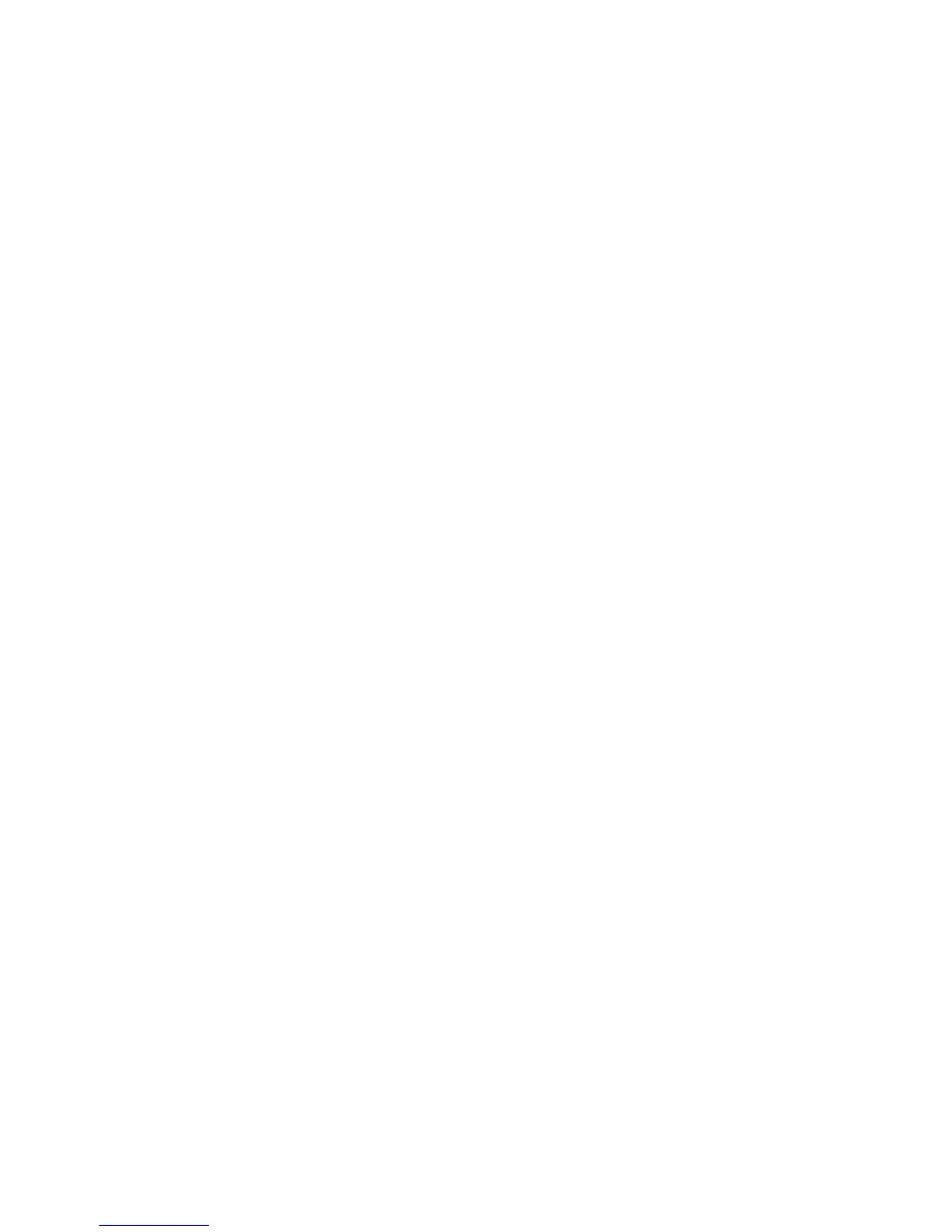Security
WorkCentre 7120/7125 Multifunction Printer
System Administrator Guide
72
Restricting Access to Job Information
You can control how job information is displayed at the control panel when users press the Job
Status button.
Hiding or Password Protecting Completed Job Information
1. In CentreWare IS, click Properties > Security > Job Status Default > Completed Jobs View.
2. Next to Completed Jobs View, select Require Login to View Jobs, or No Job Viewing to keep
users from seeing completed job information.
3. If you selected Require Login to View Jobs, next to Access To, select All Jobs or Jobs Run By Login
User Only.
4. Next to Hide Job Details, select Yes or No.
5. Click Apply.
Hiding Active Job Information
1. In CentreWare IS, click Properties > Security > Job Status Default > Active Jobs View.
2. Next to Hide Job Details, select Yes or No.
3. Click Apply.
