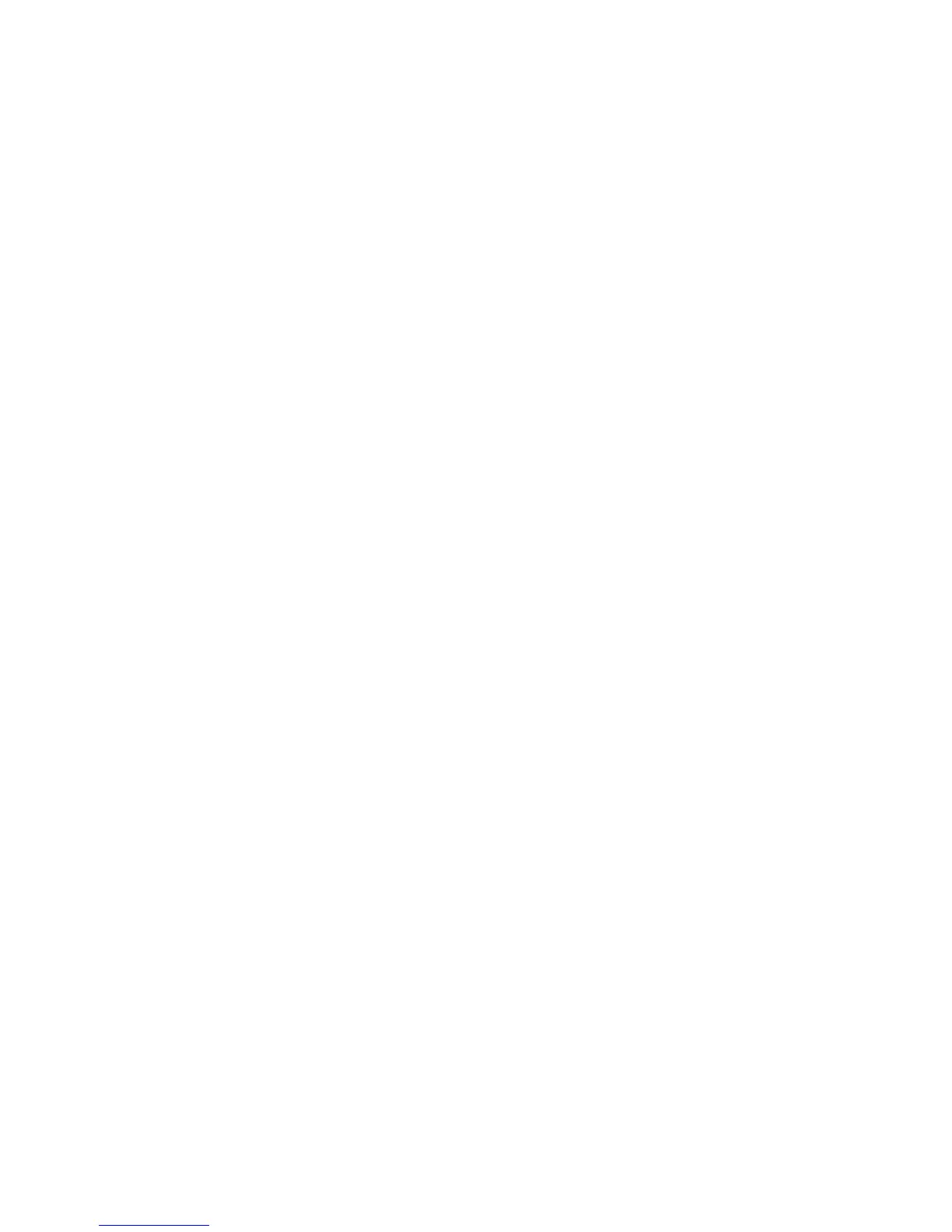Initial Setup
WorkCentre 7120/7125 Multifunction Printer
System Administrator Guide
16
Manually Setting the Printer’s Ethernet Interface Speed
The printer’s Ethernet interface automatically detects the speed of your network. If your network is
connected to another auto-sensing device, such as a hub, the hub may not detect the correct speed.
Refer to the configuration page to make sure the printer has detected the correct speed of your
network. To view the configuration page, see Accessing the Configuration Report on page 18.
To manually set the speed of the printer’s Ethernet interface:
1. At the printer control panel, press the Machine Status button, then touch the Tools tab.
2. Touch System Settings > Connectivity & Network Setup > Protocol Settings.
3. Touch Ethernet Rated Speed and touch Change Settings.
4. Select the Speed to match the speed set on your hub or switch.
5. Touch Save, then touch Close.
Assigning a Network Address
By default, the printer automatically acquires a network address from a DHCP server. To assign a static
IP address, configure DNS server settings, or configure other TCP/IP settings, see TCP/IP on page 22.
