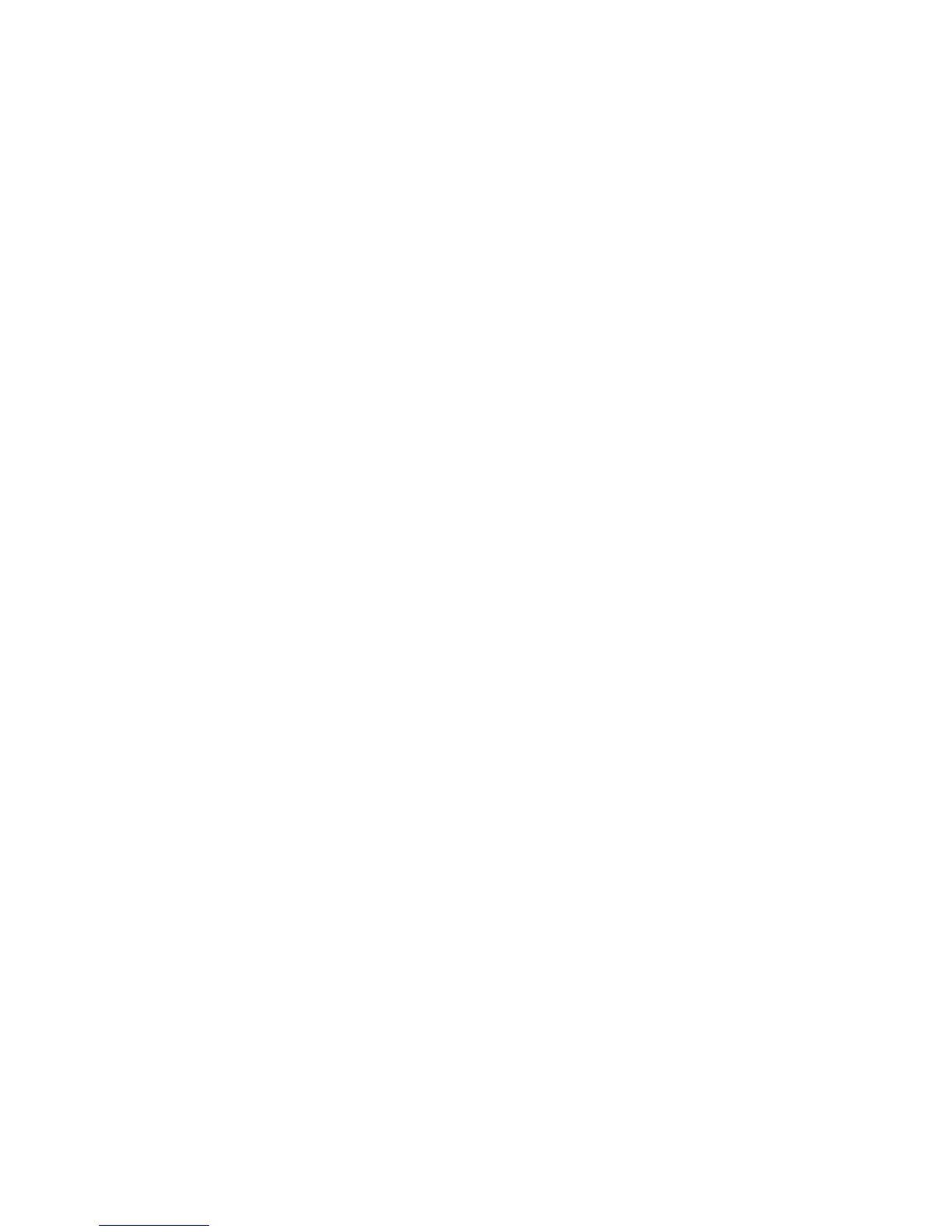Security
WorkCentre 7120/7125 Multifunction Printer
System Administrator Guide
67
IP Filtering
You can prevent unauthorized network access by only allowing data to be transmitted to and from
specific IP addresses and ports.
Creating an IP Filter Rule
1. In CentreWare IS, click Properties > Security > IP Filtering.
2. Under IPv4 Filtering, or IPv6 Filtering select Enabled.
3. Click Add under IPv4 Filtering, or IPv6 Filtering.
4. Type the Source IP Address. This is the IP address of the computer or device that you want
to allow.
5. Type a number for the Source IP Mask that will use this rule. The allowable range of 0 to 32
corresponds to the 32-bit binary number comprising IP addresses. A number of 8, for example,
represents a Class A address (mask of 255.0.0.0). The number 16 represents a Class B address
(mask of 255.255.0.0). The number 24 represents a Class C address (mask of 255.255.255.0).
6. Refresh your browser and navigate back to the IP Filtering page. Under IP Filter Rule List, select
the rule that you just created.
7. Select your rule in the list, and click Apply.
8. Click Edit or Delete to edit or delete an existing rule.
