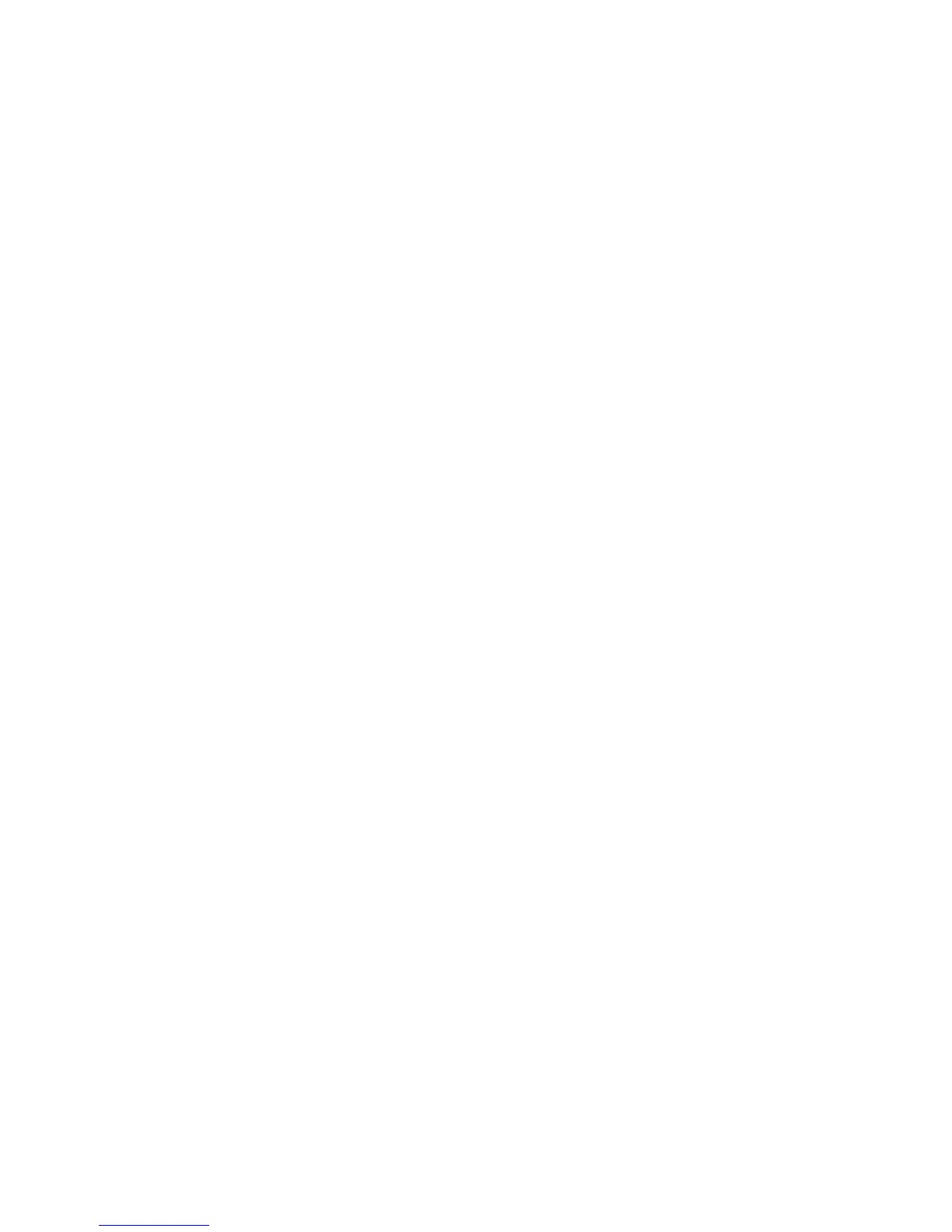Faxing
WorkCentre 7120/7125 Multifunction Printer
System Administrator Guide
115
Configure Fax Control Settings
1. At the printer control panel, press the Machine Status button, then touch the Tools tab.
2. Touch System Settings > Fax Service Settings > Fax Control.
3. Change the following fax settings as necessary:
• Re-enter Recipients: Touch Enter Twice to require users to enter the recipient address twice,
ensuring that the fax is sent to the correct address.
• Re-enter Broadcast Recipients: Touch Enter Once Only to allow the broadcast send, or Enter
Twice to require users to enter the recipient twice before allowing the broadcast send.
• Re-enter Speed Dial Recipients: Touch Enter Twice to require users to enter the speed dial
recipient twice. Touch Re-enter Fax Number of E-mail to require users to type the fax
number or email address after entering the speed dial recipient.
• Re-enter Group Recipients: Touch Enter Twice to require users to enter the group
recipient twice.
• Transmission Header Text - Polling: Touch Display Header to attach a transmission header
to a polling file.
• Polled Files - Auto Delete: Touch Yes to automatically delete polled faxes.
• Rotate 90 Degrees: Touch Yes to rotate scanned faxes 90 degrees.
• Sender ID: Touch On to notify G3-ID to recipients.
• Save Undelivered Faxes: Touch Yes to save undelivered faxes. You can access saved
undelivered faxes on the Job Status screen.
• Save Deleted Faxes: Touch Yes to save deleted faxes. You can access saved deleted faxes on
the Job Status screen.
• Saved Faxes - Auto Delete: Touch Delete after 24 Hours to automatically delete saved faxes
after 24 hours.
• Transmission Interval: Specify how often faxes are transmitted (3-155 seconds). A longer
transmission interval increases the total time required to send a broadcast transmission, but
allows faxes to be received during that time.
• Batch Send: Touch Yes to allow multiple faxes addressed to a single destination to be sent in
a single fax transmission whenever possible. This will reduce transmission costs.
• Manual Send / Receive Default
: Touch Manual Receive or Manual Send to specify the
default on-hook manual setting when a fax line is shared with a telephone.
• Fax Receiving Mode: Touch Auto Receive or Manual Receive to set the default fax receiving
mode that appears when you press the Machine Status button.
• Border Limit: If a received fax document is longer than a page, specify the border size around
the document to force a page break (0-177mm).
• Auto Reduce On Receipt: Touch Yes to fit a long received fax document on a single page if
the document is within the range specified in the Border Limit setting,
• Tray for Printing Incoming Faxes: Select the tray that you want to use for received faxes.
• 2 Pages Up On Receipt: Touch Yes to print two pages on a single sheet of paper
• 2 Sided Printing: Touch Yes to print on both sides of a single sheet of paper.
• Edge Erase: Set top, bottom, left, and right edge erase margins.
• Reduce 8.5 x 11” Original to A4: Touch Yes to resize letter size documents to A4 when the
Reduce/Enlarge setting is set to Auto% on the Layout Adjustment screen.
• Pseudo-Photo Gradation Mode: Touch Error Diffusion or Dither.
