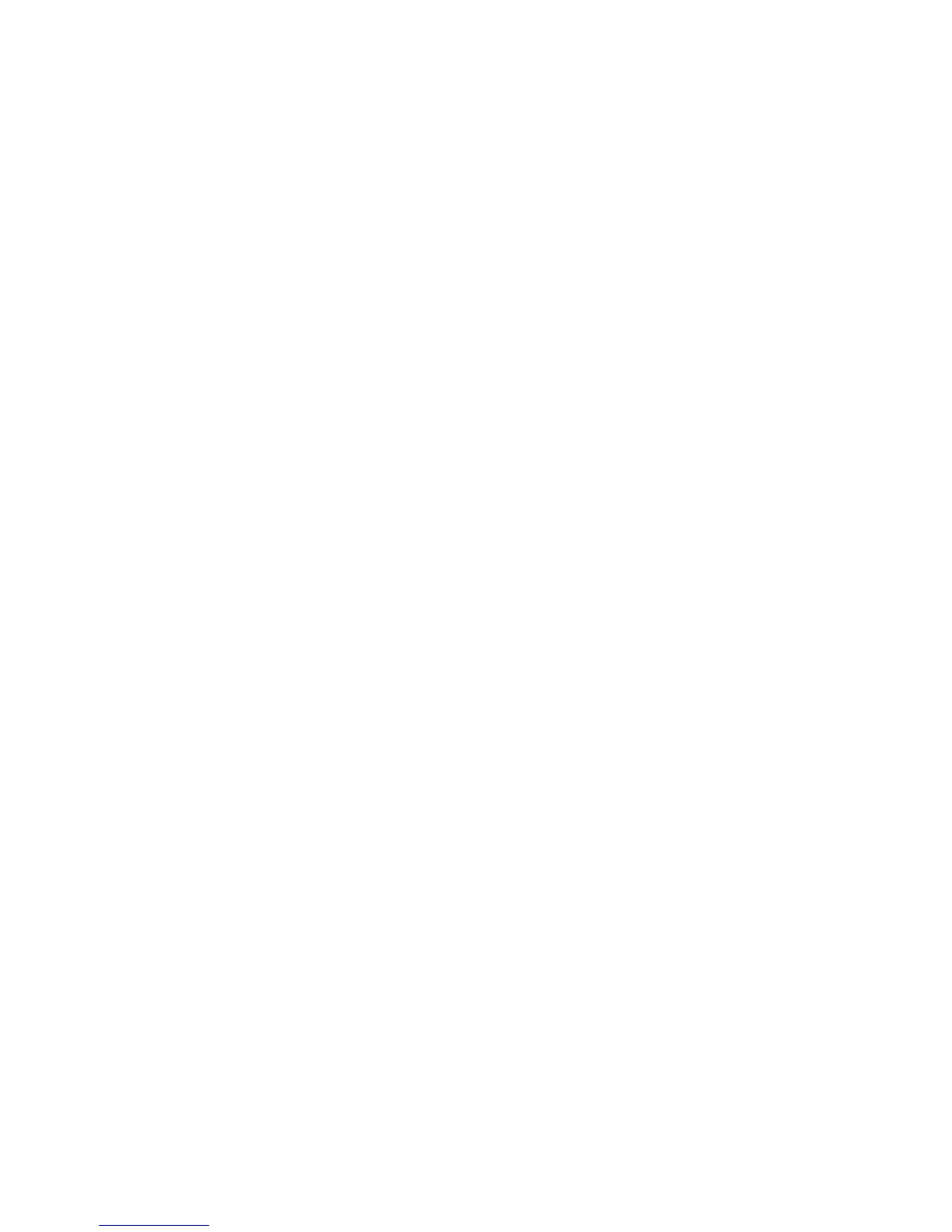Security
WorkCentre 7120/7125 Multifunction Printer
System Administrator Guide
55
User Roles Access Setup
You can assign users to specific roles groups to allow them types of access.
1. Under User Roles, in the System Administrator Access field, type the name of the group,
defined in the LDAP server database, that you want to use to grant system administrator access
to the printer.
2. In the Accounting Administrator Access field, type the name of the group, defined in the LDAP
server database, that you want to use to grant accounting administrator access to the printer.
3. Click Apply.
Device Access Setup
Note: Device Access setup requires that Authentication is enabled and Tools and Feature Access
are configured to require users to log in before they can access pathways. For details on these
topics, see Setting up Access Rights on page 48 and Controlling Access to Tools and Features on
page 54.
1. Under Device Access, in the Services Pathway field, type the name of a group, defined at the
LDAP server, that you want to use to provide access to the Services features on the printer.
2. Repeat for Job Status Pathway and Machine Status Pathway.
3. Click Apply.
Service Access Setup
Note: Service Access setup requires that Authentication is enabled and Tools and Feature Access
are configured to require users to log in before they can access services. For details on these topics,
see Setting up Access Rights on page 48 and Controlling Access to Tools and Features on page 54.
You can specify access to the services of the printer under Service Access. Type the names of the LDAP
groups for any of the services listed.
1. Under Service Access, under Access Group, type the names of the LDAP groups allowed to access
each of the individual printer services.
2. Click Apply.
Feature Access Setup
Note: Feature Access setup requires that Authentication is enabled and Tools and Feature Access
are configured to require users to log in before they can access features. For details on these
topics, see Setting up Access Rights on page 48 and Controlling Access to Tools and Features on
page 54.
You can set specific access to the color copying feature of the printer listed on the Feature Access page.
1. Under Feature Access, under Access Group, type the names of the LDAP groups allowed to access
each individual feature.
2. Click Apply.
