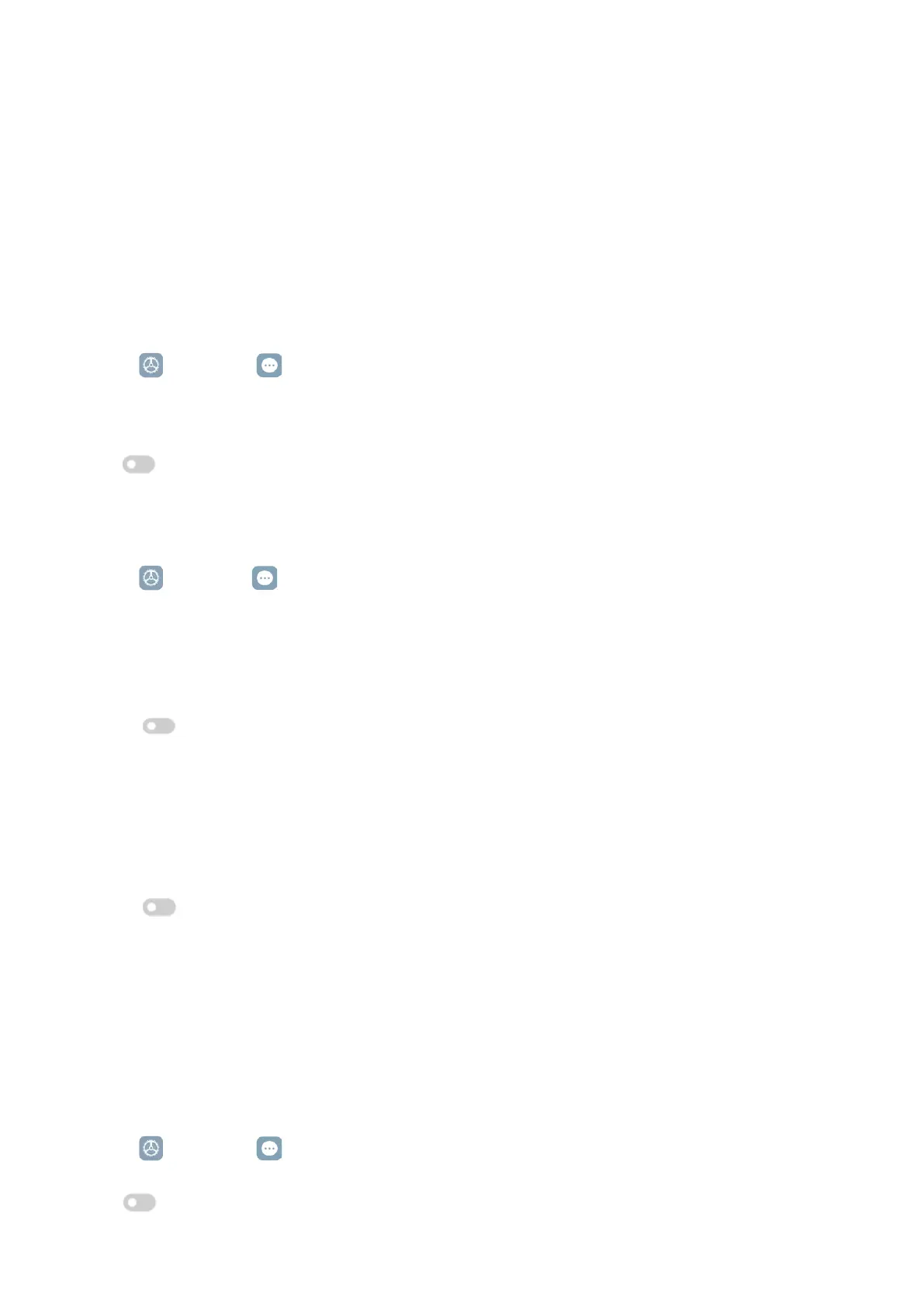105
Chapter 11 Accessibility
The accessibility features help people with difficulties in vision, physical, hearing, and other
needs�
General
Enable Accessibility menu shortcut
Accessibility menu provides convenient shortcuts that allow you to control the tablet�
1� Go to
Settings > Additional settings > Accessibility�
2� Tap Accessibility menu on the General page�
3� Tap
to enable Accessibility menu shortcut�
Set up Accessibility button
1� Go to
Settings > Additional settings > Accessibility�
2� Tap Accessibility button in General tab�
3� Choose to set up Accessibility button�
• Tap
to enable Accessibility button�
• Tap Use button or gesture to choose to access accessibility features with button or
gesture�
• Tap Size to set the size of the Accessibility button�
• Tap
to enable Fade when not in use�
• Drag the slider left or right to adjust Transparency when not in use�
Enable Shortcut from lock screen
Allow features shortcut to turn on from the Lock screen� Hold both volume keys for a few
seconds�
1� Go to
Settings > Additional settings > Accessibility�
2� Tap
to enable Shortcut from lock screen�
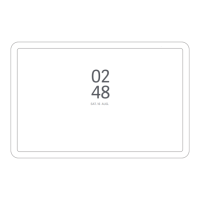