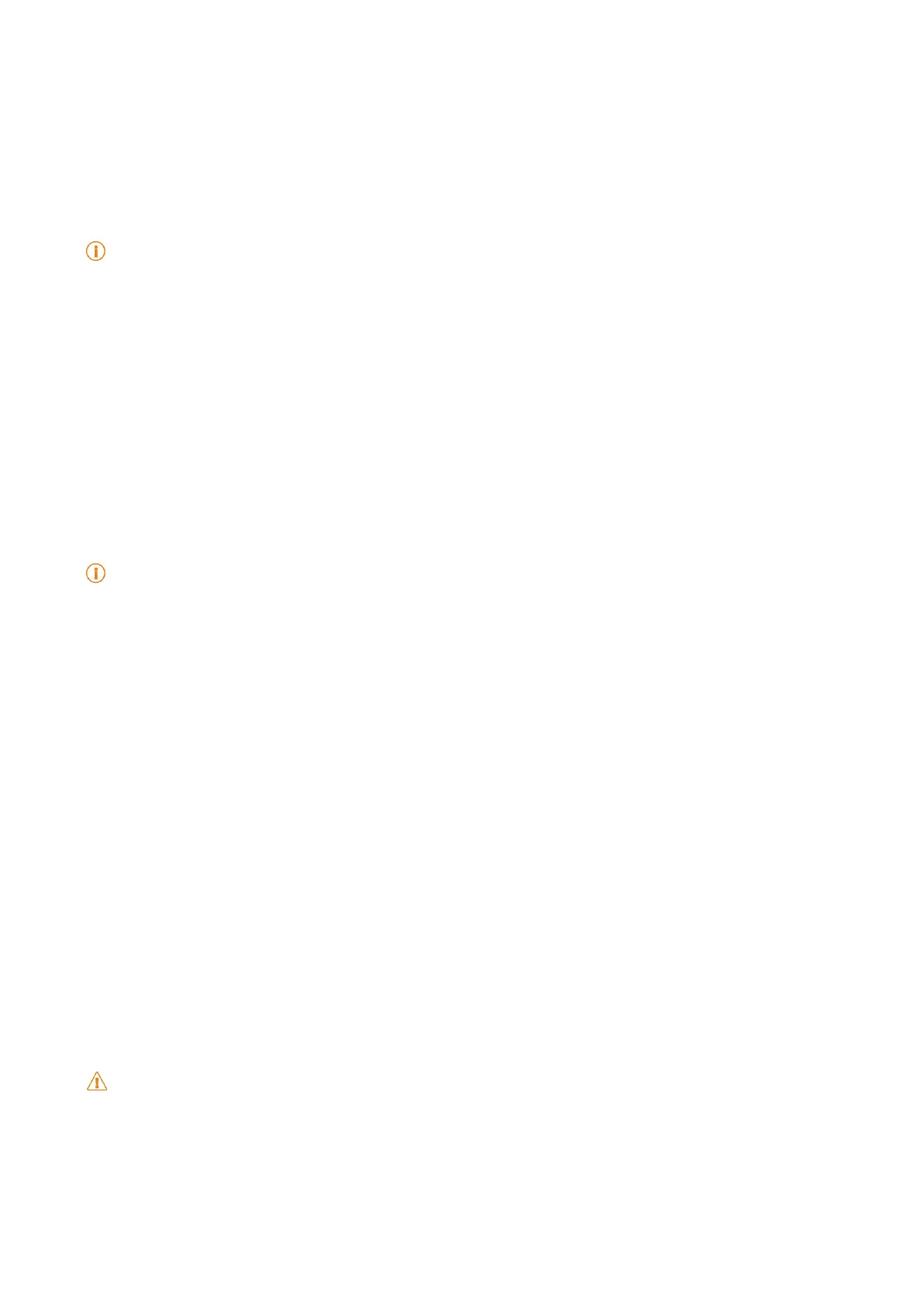19
• Use
tablet
A to scan the QR code on
tablet
B to connect�
• Wait for the tablet A to search for tablet B, then tap the tablet B name to connect�
Tablet A automatically transfers the selected files to tablet B after the connection is
established�
Note
You can tap Share more les to share more les between tablet A and tablet B.
Transfer les with a computer
1� Connect both your tablet A and tablet B to a computer with an available cable separately�
2� Choose to use USB for File Transfer/Android Auto in the pop-up windows on both tablets�
3. Select the les of tablet A, and then copy and paste or drag and drop the les to folders of
tablet B on the computer�
Note
When you copy les from tablet A to tablet B, make sure that the folder names are the same on both tablets.
Charging
You can charge the tablet with a power adapter and a USB cable� Some models also support
wireless charging�
Charge the tablet
When the battery is running low, you need to charge the tablet�
1� Connect the USB cable to the tablet�
2� Plug the cable into the adapter�
3� Connect the adapter to a power outlet�
4� Disconnect the charger when the tablet is fully charged�
Caution
Make sure that the charger and the USB cable are available� To avoid severe damage and explosions, do not
use unauthorized devices to charge the tablet�
Wireless charging
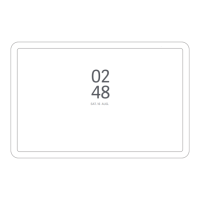