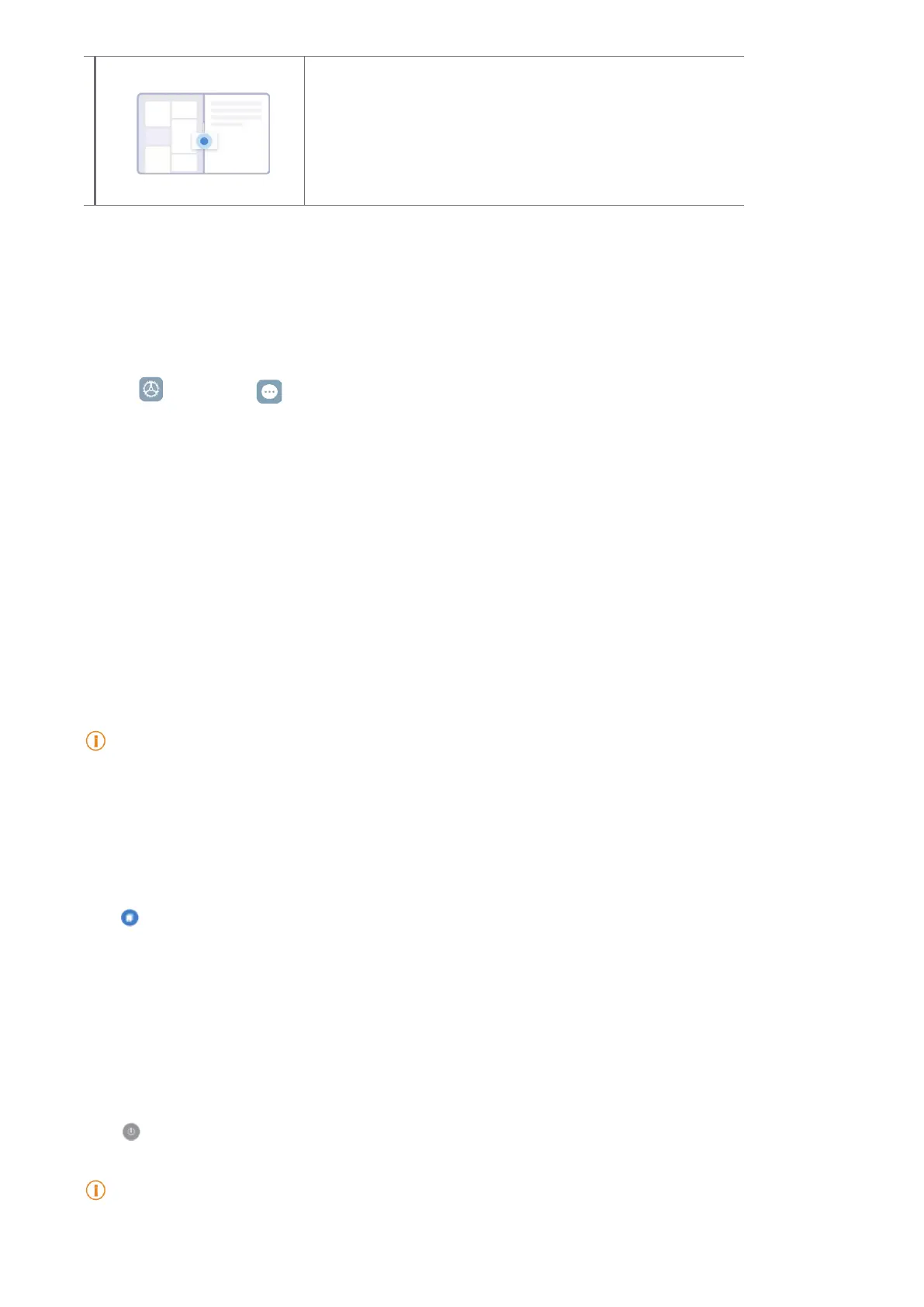113
Dragging items across windows
Drag text, images, or les between the dierent
windows of supported apps�
Turn on Second space
You can create a separate space in your tablet where you can use dierent accounts and IDs and
store data. The data in the Second space does not aect the primary space.
1� Go to
Settings > Additional settings > Second space�
2� Tap Turn on Second space�
3� Tap Continue�
4� Choose the way to switch between spaces�
• Tap Using a password�
• Tap Using a shortcut�
5� Tap Continue to set the password for the second space�
Note
• The passwords for the two spaces must be dierent. If you are on the primary space, you can enter the
password for the second space on the Lock screen to enter the second space�
• You can tap Skip if you choose Using a shortcut to switch between spaces without a password�
After you enable Second space, the Switch icon appears on the Home screen of your tablet� You
can tap to switch to the primary space�
Chapter 13 Reboot, update, reset, and restore
Power o the tablet
1� Press and hold the Power button until the function menu shows�
2� Tap
Power o�
Note
When the tablet cannot be used normally, you can press and hold the Power button for 15 seconds to force
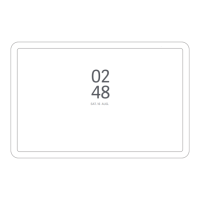