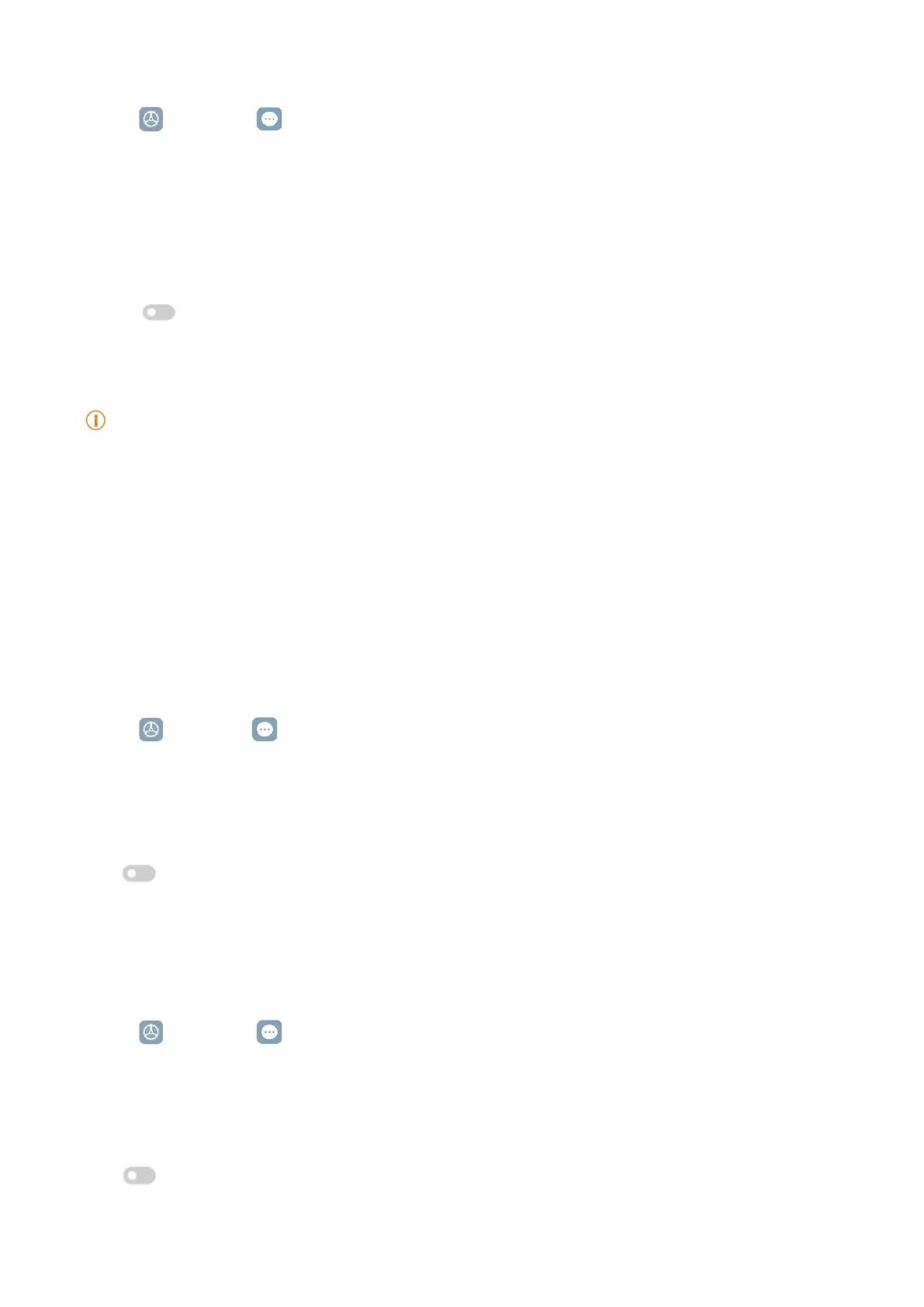109
Manage Caption preferences
1� Go to
Settings > Additional settings > Accessibility�
2� Tap Hearing to adjust audio on the Hearing page�
3� Tap Caption preferences�
4� Manage Caption preferences�
• Tap
to enable Show captions�
• Tap Caption size and style to adjust text size and caption style�
Note
Not all apps support the caption preference�
Physical
Enable Switch Access
Switch Access lets you interact with your Android device with one or more switches instead of
the touch screen� Switch Access can be useful if you cannot interact directly with your tablet�
Use switches to select items, scroll, type, and more�
1� Go to
Settings > Additional settings > Accessibility�
2� Tap Physical to adjust interaction controls and input device on the Physical page�
3� Tap Switch Access�
4� Tap
to enable Use Switch Access�
5� Tap Allow and follow the onscreen instructions to perform actions�
Enable Switch Access shortcut
1� Go to
Settings > Additional settings > Accessibility�
2� Tap Physical to adjust interaction controls and input device on the Physical page�
3� Tap Switch Access�
4� Tap
to enable Switch Access shortcut�
Manage interaction controls
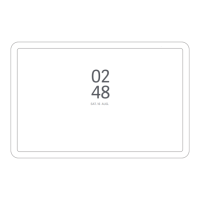