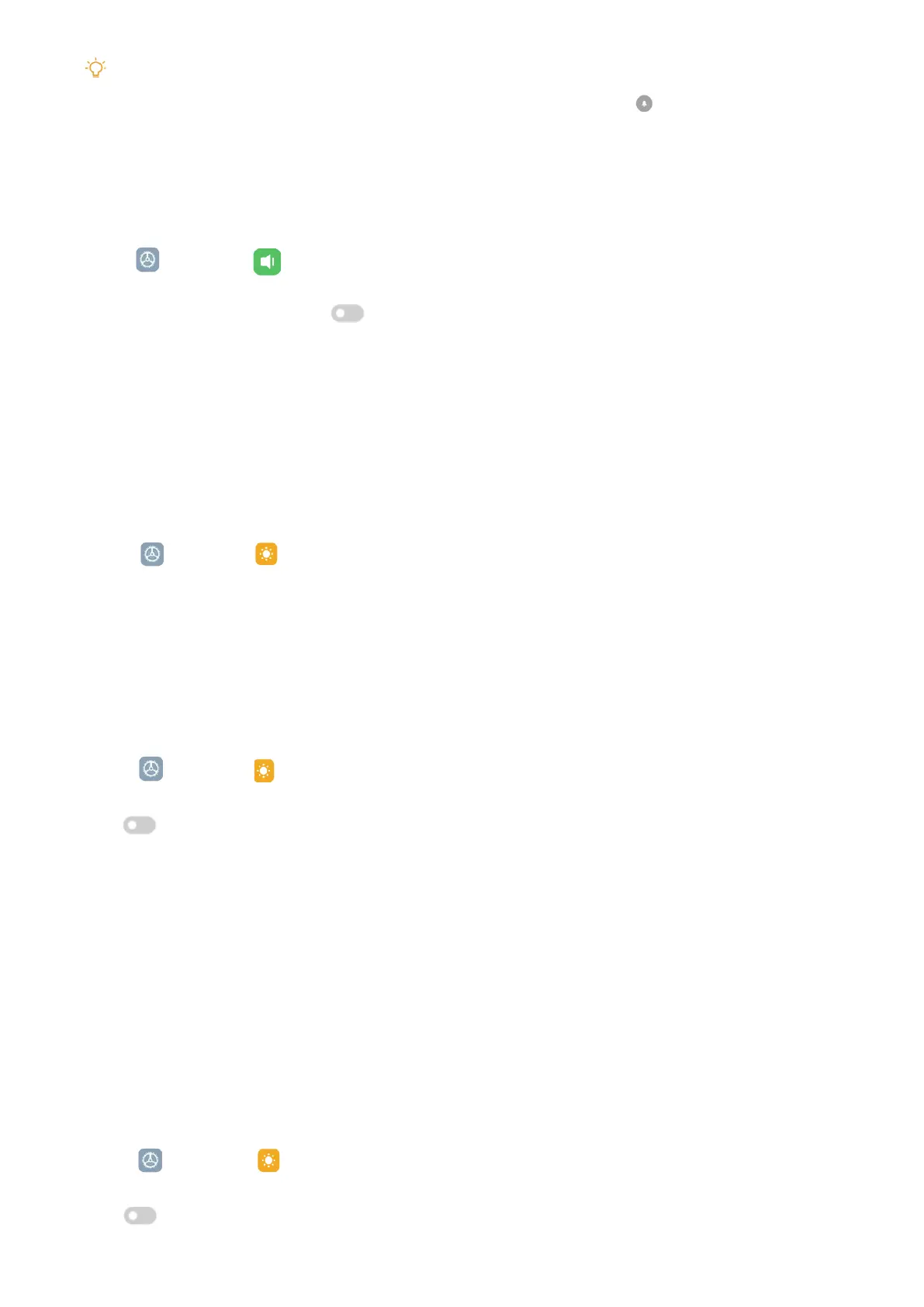22
Tip
You can also swipe down from the upper-right corner of the tablet to enable
Mute in Control center�
Enable Do not disturb
With the mode enabled, there are no reminders for incoming notications.
1� Go to
Settings > Sound�
2� Tap Do not disturb, then tap
to enable Do not disturb�
Display
Select Light mode or Dark mode
Light mode adjusts the tablet to fit in strong-light environments� Dark mode applies a dark
color scheme to the tablet to fit in low-light environments�
1� Go to
Settings > Display�
2� Select Light mode or Dark mode to apply to the system�
Schedule Dark mode
You can schedule Dark mode to turn on at night�
1� Go to
Settings > Display > Schedule Dark mode�
2� Tap
to enable Schedule Dark mode�
3� Choose Sunset to sunrise or Custom�
• Tap Sunset to sunrise� Dark mode applies to your tablet at sunset and is turned off at
sunrise�
• Tap Custom. You can turn Dark mode on and o at scheduled time.
Enable Automatic brightness
The tablet automatically adjusts the brightness when in dierent light conditions.
1� Go to
Settings > Display > Brightness level�
2� Tap
to enable Automatic brightness�
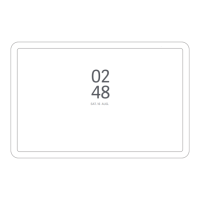