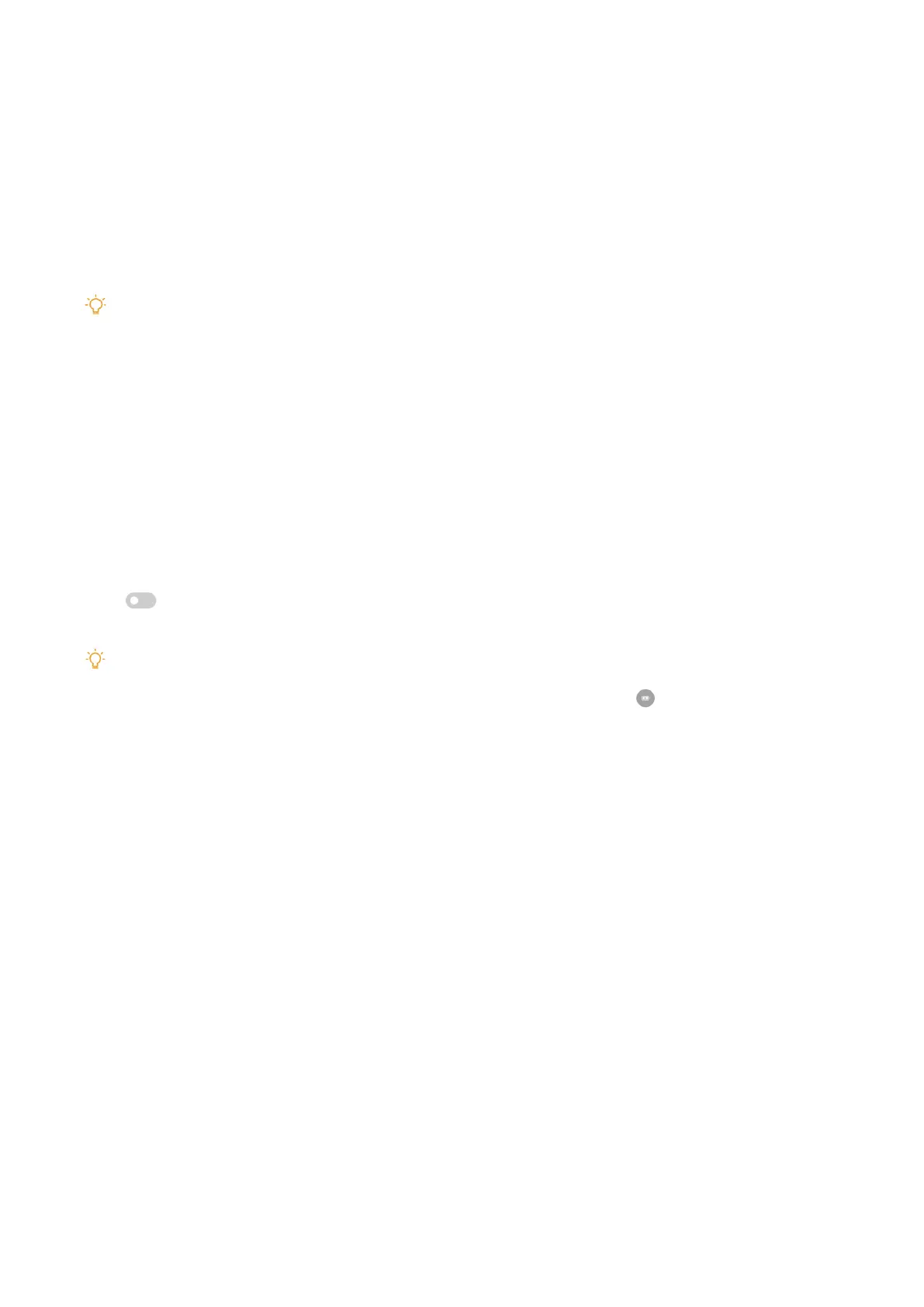33
View battery capacity
The feature enables you to check the remaining use time and battery capacity�
1� Go to battery settings� See Go to battery settings for more information�
2� Open the Battery saver page�
3� View the battery capacity�
Tip
When your tablet is charged, you can view the remaining fully charging time and charged battery capacity�
Enable Battery saver
Use Battery saver mode to save power� It can reduce background activity of Apps, stop sync, and
minimize system animations�
1� Go to the battery settings� See Go to battery settings for more information�
2� Open the Battery saver page�
3� Tap
to enable Battery saver�
Tip
You can also swipe down from the upper-right corner of the tablet to enable
Battery saver on the Control
center�
View power consumption in detail
You can check the battery usage tendency and the power consumption percentage of the apps�
1� Go to battery settings� See Go to battery settings for more information�
2� Open the Battery saver page�
3� Tap the line chart and view the power consumption in detail below�
View the battery temperature
You can check the current battery temperature and how many times you have charged today�
1� Go to the battery settings� See Go to battery settings for more information�
2� Tap Battery or swipe left to enter the Battery page�
3� View the temperature and charged times�
Enable Reverse wireless charging
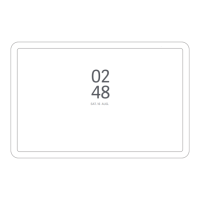