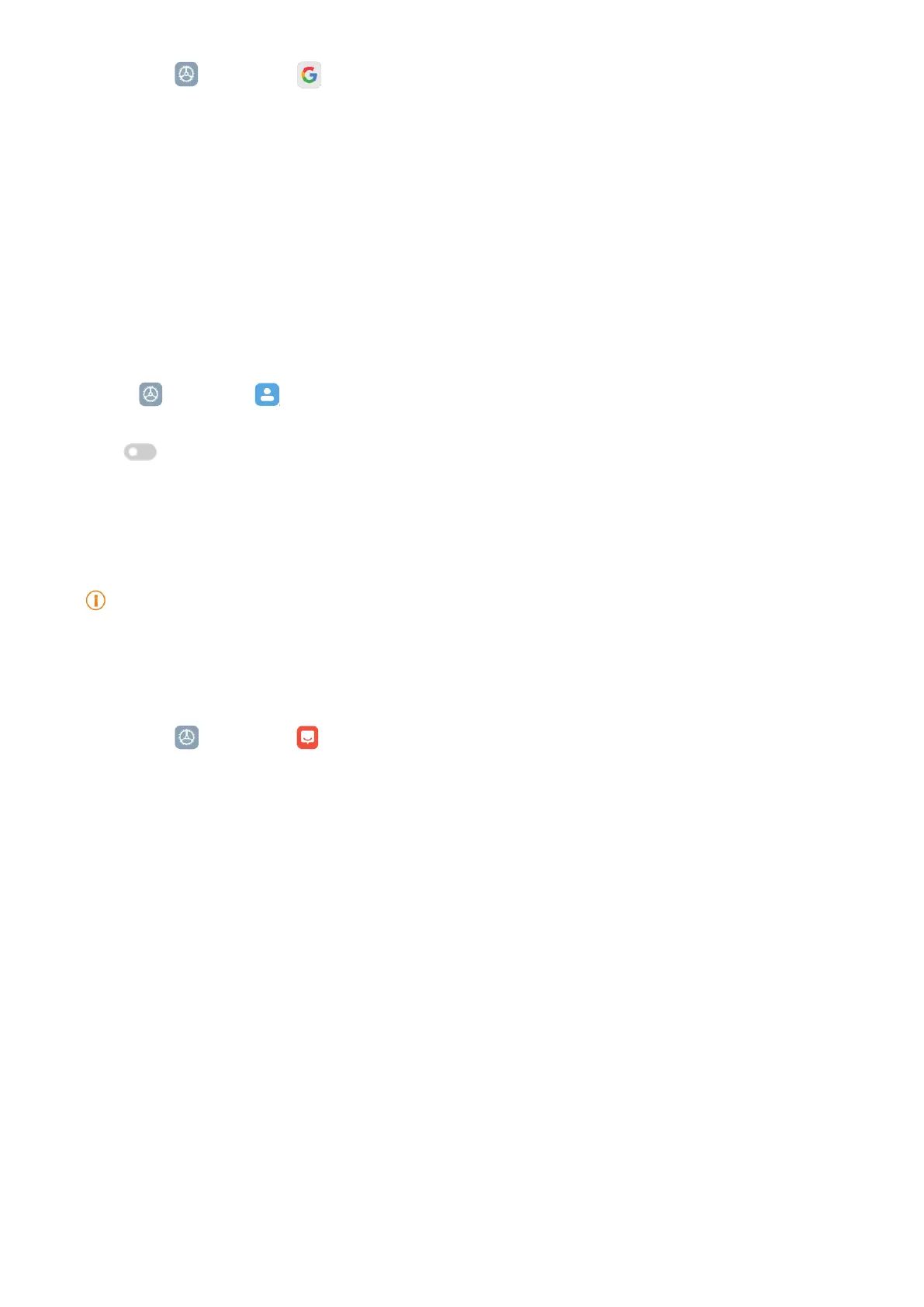116
You can go to
Settings > Google to sign in with your Google Account and set the preference
services such as ads, autoll, and devices and sharing on the tablet.
Accounts & sync
You can sync the calendar, contacts, drive, mail, and other information of Google and other
accounts�
Enable Auto-sync data
Any changes you make to your accounts on the web will be automatically copied to your device�
1� Go to
Settings > Accounts & sync�
2� Tap
to enable Auto-sync data�
3� Tap OK�
4� Tap Sync in the pop-up window�
Note
You can also tap Sync now at the bottom of the tablet to sync data manually�
Services & feedback
You can go to
Settings > Services & feedback to search for issues and send feedback� See
Services & Feedback for more information�
Disclaimer
This generic user guide is published by Xiaomi or its local affiliated company� Improvements
and changes to this user guide necessitated by typographical errors, inaccuracies of current
information, or improvements to programs and/or equipment, may be made by Xiaomi at any time
and without notice� Such changes will, however, be incorporated into new online editions of the
user guide (please see details at www�mi�com/global/service/userguide)�
Because this generic user guide describes the comprehensive features on Xiaomi tablet models,
the tablet appearance, features, functions, operating procedures, and configuration parameters
may not be available to your actual tablet models� The illustrations, including but not limited to the
color, size, images, and icons, may be slightly inconsistent with your actual device� All illustrations
in this manual are for reference only�
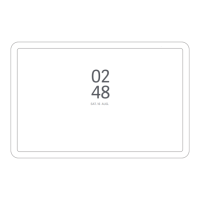