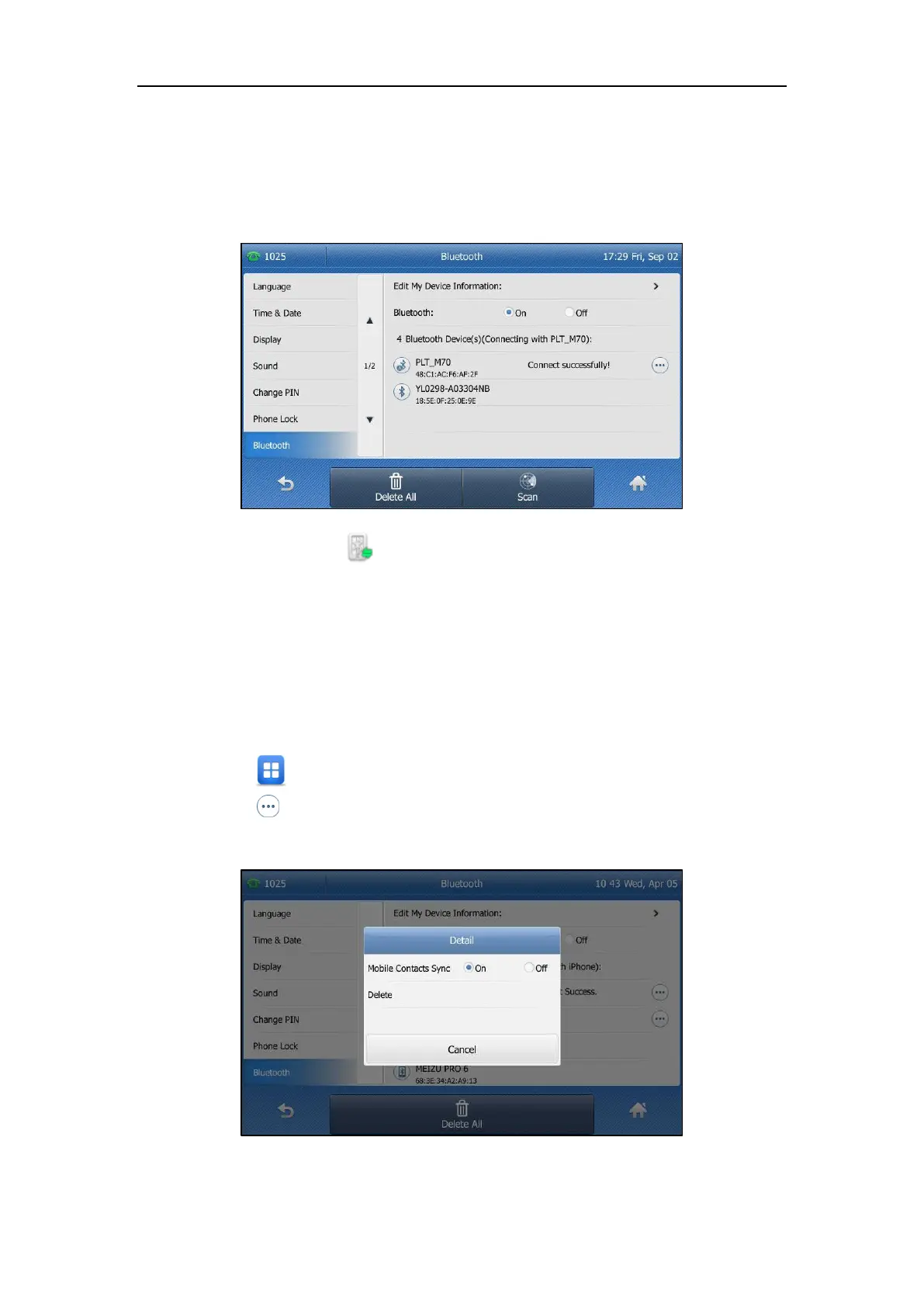User Guide for the SIP-T48G IP Phone
104
Syncing the Mobile Contacts to the IP Phone on page 104.
If you enable mobile contacts sync feature, you also need to authorize the IP phone to sync
the contacts temporarily on the mobile phone.
Once the connection has completed successfully, the touch screen displays as below:
The Bluetooth icon displays on the status bar.
Syncing the Mobile Contacts to the IP Phone
If you disable the mobile contacts sync feature when you pair and connect the
Bluetooth-Enabled mobile phone to the IP phone (refer to Pairing and Connecting the
Bluetooth-Enabled Mobile Phone), you need to enable the mobile contacts sync feature
manually when you want to sync the mobile contacts to the IP phone.
To enable the mobile contacts sync feature manually:
1. Tap ->Basic->Bluetooth.
2. Tap after the connected Bluetooth-Enabled mobile phone name.
3. Tap the On radio box in the Mobile Contacts Sync field.
You need to authorize the IP phone to sync the contacts temporarily on the mobile phone