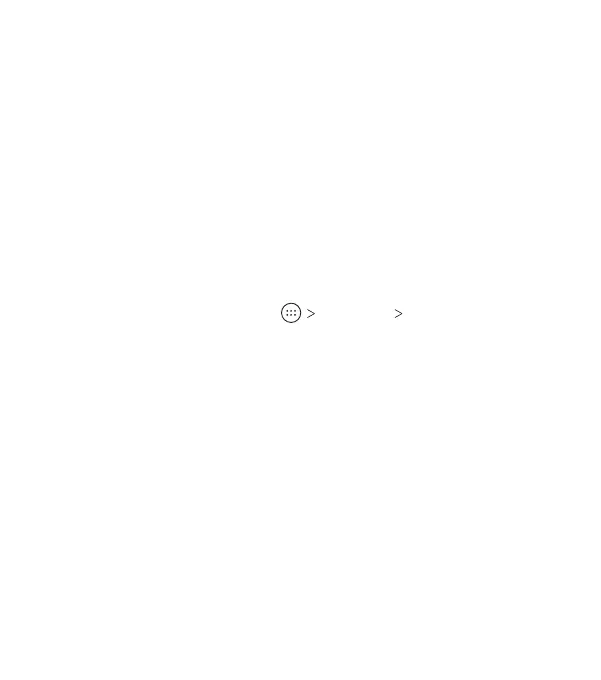116
Connect to PC
Select the USB connection mode between your phone and
PC (see Connecting to Networks and Devices – Connecting to
Your Computer via USB – Connecting Your Phone to a Computer
via USB).
Personal
Location
Activate location services to determine your location. To use
location-related applications, such as nding your location on
Google Maps, you must have location services turned on on
your phone.
1. From the home screen, tap Settings Location.
2. Slide the switch to turn location services on or o.
3. When location access is enabled, tap Mode to select the
location mode you want to use.
• High accuracy: Get accurate location using GPS, Bluetooth,
Wi-Fi, and mobile networks.
• Battery saving: Use only Wi-Fi, Bluetooth, and mobile
networks to get your approximate location. This will drain
less power from your battery than using GPS.
• Device only: Use GPS to pinpoint your location.
In the Location menu, tap Accelerated Location to use
Qualcomm® IZat™ hardware accelerated location services to
determine your location, or tap Google Location History or
Google Location Sharing to congure Google Location options
(Google account required).
SETTINGS
