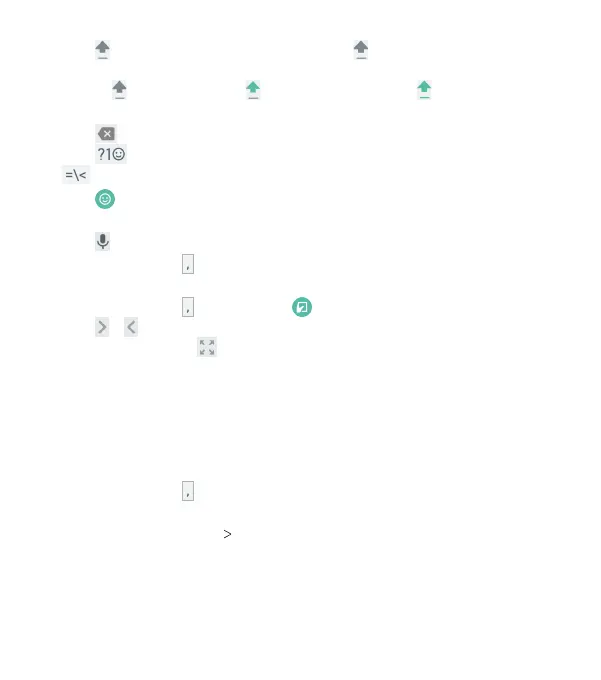33
• Tap to use uppercase. Double-tap to lock uppercase.
This key also changes to indicate the current case you are
using: for lowercase, for uppercase, and
when locked
in uppercase.
• Tap to delete the text before the cursor.
• Tap to select numbers and symbols. You can then tap
to nd more.
• Tap to enter miniature icons, such as expressions, ags,
and animals.
• Tap to use Google voice typing.
• Press and hold to change the input language or set up the
Google Keyboard.
• Press and hold and slide to to enable one-handed mode.
Tap
/ to switch to the le-hand or right-hand keyboard,
respectively. Tap to switch back to the full-sized keyboard.
Gesture Typing
The Google Keyboard supports the gesture-typing feature.
Use this feature to input a word by sliding from letter to letter
on the keyboard.
To enable and use gesture typing:
1. Press and hold on the Google Keyboard, and then tap
Google Keyboard settings.
2. Tap Gesture typing Enable gesture typing if this feature is
turned o.
3. On the Google Keyboard, slide your nger from letter to letter
to trace a word without liing your nger until you reach the
end of the word.
KNOWING THE BASICS
