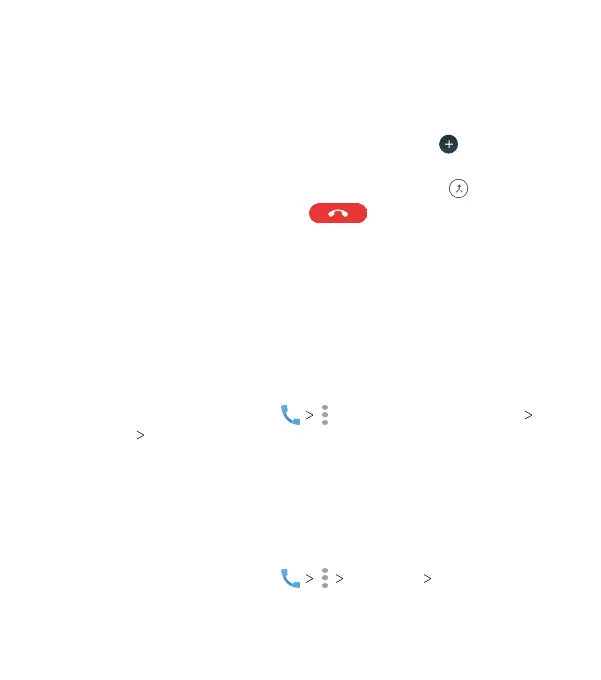60
Setting Up a Conference Call
With this feature, you can talk to two or more people at the
same time.
1. Place the rst call.
2. Once you have established the connection, tap
and dial the
second number. The rst call will be placed on hold.
3. When you’re connected to the second party, tap
.
4. To end the conference call, tap .
Note: If one of the people you called hangs up, you and the
remaining caller stay connected. If you initiated the call and are
the rst to hang up, all callers are disconnected.
Adjusting Your Call Settings
Setting Contact Display Options
You can set the order of the contacts displayed in the CONTACTS
tab of the Phone app.
1. From the home screen, tap (in the top search eld)
Settings Display options.
2. Tap Sort by or Name format to set the order of the contacts
and the format of the contact names.
Setting Sounds and Vibration
Set the sounds and vibration for incoming calls as well as
dialpad sounds.
1. From the home screen, tap Settings Sounds
and vibration.
PHONE CALLS
