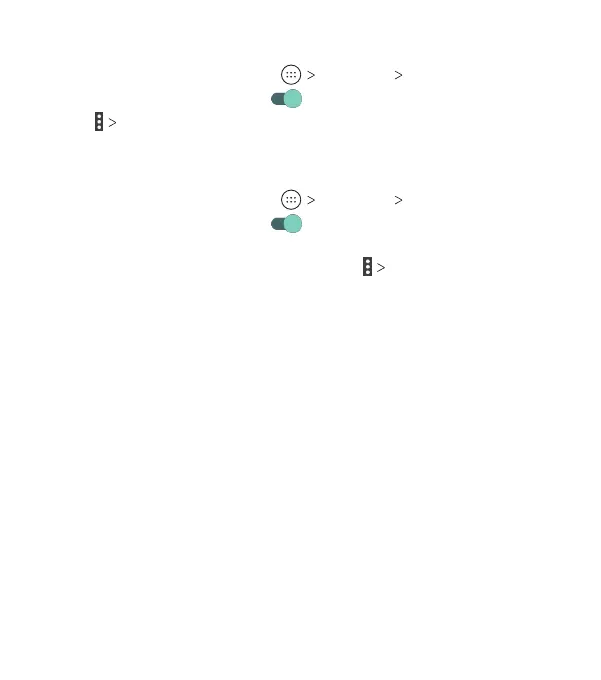47
Changing the Device Name
1. From the home screen, tap Settings Bluetooth.
2. Slide the switch to the On position if Bluetooth is o.
3. Tap Rename this device.
4. Edit the name and tap RENAME.
Pairing With Another Bluetooth Device
1. From the home screen, tap Settings Bluetooth.
2. Slide the switch to the On
position if Bluetooth is o.
Your phone automatically scans for and displays the IDs of all
available Bluetooth devices in range. Tap Refresh if you want
to scan again.
3. Tap the device you want to pair with.
4. Conrm that the Bluetooth passkeys are the same between
the two devices and tap PAIR. Alternatively, enter a Bluetooth
passkey and tap PAIR.
Pairing is successfully completed when the other device accepts
the connection or the same passkey is entered.
Note: The Bluetooth passkey may be xed for certain devices,
such as headsets and hands-free car kits. You can try entering
0000 or 1234 (the most common passkeys), or refer to the
documents for that device.
Forgetting (Unpairing With) a Bluetooth Device
You can make your phone forget its pairing connection with
another Bluetooth device. To connect to the device again, you
may need to enter or conrm a passkey again.
CONNECTING TO NETWORKS AND DEVICES
