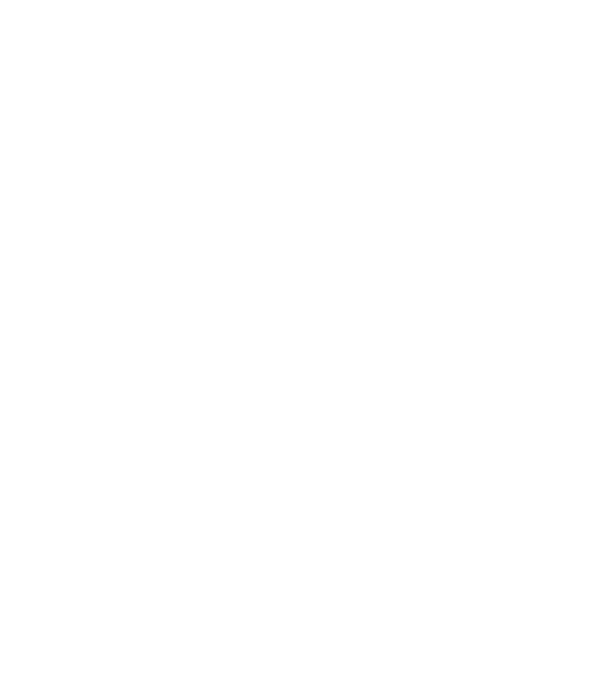22
• Tap Pattern to create a pattern that you must draw to
unlock the screen.
• Tap PIN or Password to set a numeric PIN or a password
that you must enter to unlock your screen.
3. For Pattern, PIN, or Password lock, select how you would like
notications and their contents to show when the phone is
locked, and then tap DONE.
Note: Remember the pattern, PIN, or password you set.
Otherwise, you will need to upgrade the phone soware to use
the phone.
Protecting Your Phone With Encryption
You can encrypt all the data on your phone: your accounts,
application data, music and other media, downloaded
information, and so on. If you do, you must draw an unlock
pattern or enter a numeric PIN or a password each time you
power on your phone.
Warning! Encryption is irreversible. The only way to revert to an
unencrypted phone is to perform a factory data reset, which
erases all your data.
Encryption provides additional protection in case your phone
is stolen, and it may be required or recommended by some
organizations. Consult your system administrator before turning
on encryption. In many cases, the system administrator controls
the pattern, PIN, or password set for encryption.
Before turning on encryption, prepare as follows:
• Set a screen lock pattern, PIN, or password.
PERSONALIZING
