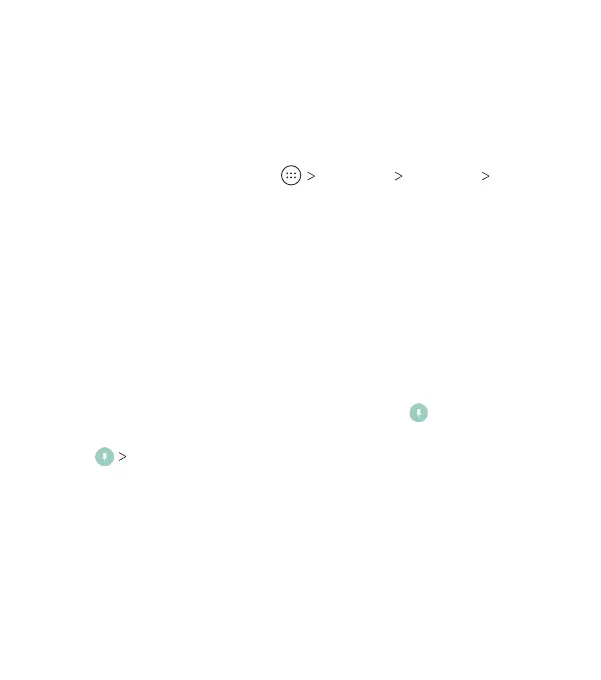24
Protecting Your Phone With Screen Pinning
You can use the screen pinning feature to keep an app in
view, so others cannot switch to other apps or access your
personal information.
Turning On Screen Pinning
1. From the home screen, tap Settings Security
Screen pinning.
2. Tap the On/O switch.
3. If you have set a screen lock and want to require it before
unpinning the screen, tap the switch to turn on Ask for
unlock pattern / PIN / password before unpinning.
Pinning a Screen
1. Ensure that screen pinning is turned on.
2. Open the app you want to keep in view.
3. Press the Recent apps key.
4. If there are many app tabs, swipe up to nd on the
front-most tab.
5. Tap GOT IT.
Unpinning the Screen
To unpin the screen and return to normal use, press and hold
the Back key. If you have turned on Ask for unlock pattern /
PIN / password before unpinning, press and hold on the lock
screen and draw the pattern or enter the PIN or password.
PERSONALIZING
