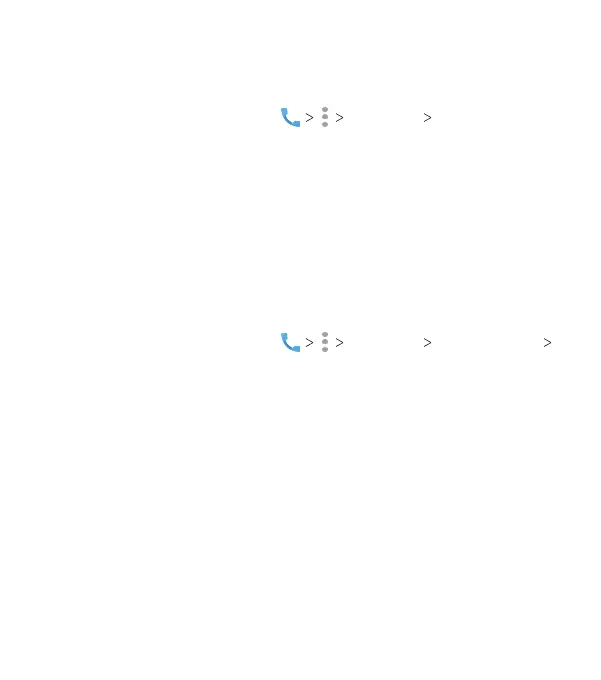64
Blocking Certain Calls
Call blocking allows you to block calls and texts from certain
numbers.
1. From the home screen, tap Settings Call blocking.
2. Tap ADD A NUMBER and enter a number you wish to block.
3. Tap BLOCK.
Setting TTY Mode
Your phone is a teletypewriter (TTY) compatible device. A TTY
device can allow people with hearing or speech disabilities to
communicate by telephone. Simply connect the TTY device to
the phone’s headset jack.
Select a TTY mode for your phone to work with a TTY device, or
turn TTY o.
1. From the home screen, tap Settings Accessibility
TTY mode.
2. Select one of the following options. Consult your TTY device
manufacturer’s manual, if necessary.
• TTY O: Users who can hear and talk can disable TTY
support.
• TTY Full: Users who cannot talk or hear may use this mode
to send and receive text messages through a TTY device.
• TTY HCO: Users who can hear, but cannot talk, may use
this mode to listen to the other party and respond via text
messages.
• TTY VCO: Users who can talk, but cannot hear, may use this
mode to talk through the phone and receive responses via
text messages.
PHONE CALLS
