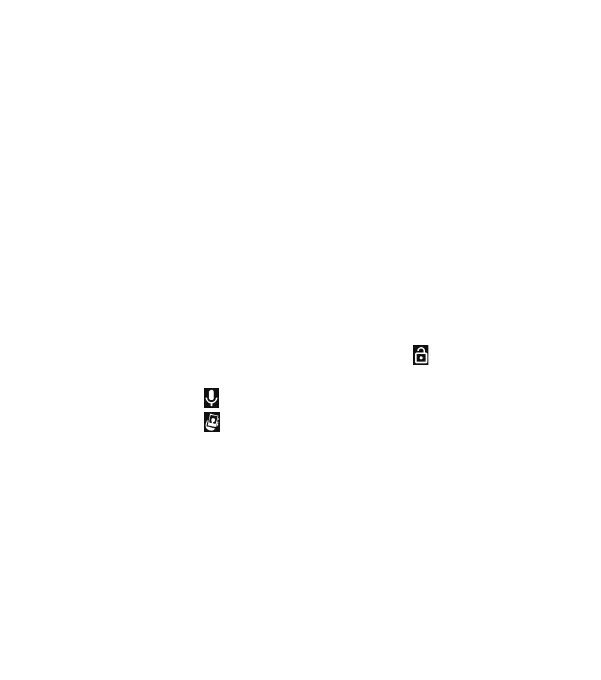10
Locking/Unlocking the Screen and Keys
Your phone allows you to quickly lock the screen and keys (put
the phone to sleep mode) when not in use and also to turn the
screen back on and unlock it when you need it.
Locking the Screen and Keys
To quickly turn the screen o and lock the keys, press the
Power key.
Note: To save battery power, the phone automatically turns
o the screen aer a certain period of time when you leave it
idle. You will still be able to receive messages and calls while the
phone screen is o.
Unlocking the Screen and Keys
1. Press the Power key to turn the screen on.
2. Press and hold a blank area of the screen or to wake
the phone, or
• Press and hold to use Google voice command.
• Press and hold to open the front camera.
• Double-tap a notication to open the related app.
Note: If you have set an unlock pattern, PIN, or password for your
phone (see Personalizing – Protecting Your Phone With Screen
Locks), you’ll need to draw the pattern or enter the PIN/password
to unlock your screen.
Using the Touch Screen
Your phone’s touch screen lets you control actions through a
variety of touch gestures.
GETTING STARTED
