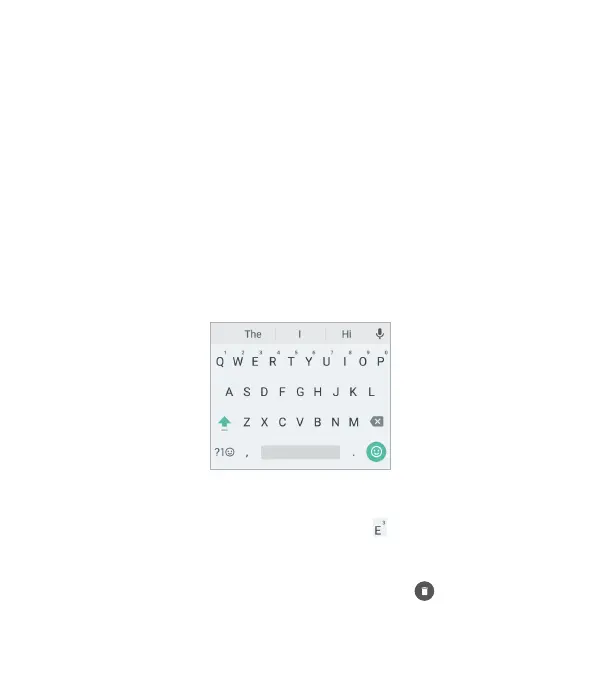32
keyboard. You can also enter text by speaking with the Google
voice typing feature.
Changing Input Methods
1. While using the on-screen keyboard, swipe down from the
top of the screen to open the Notication Panel.
2. Tap Change keyboard.
3. Tap to select the input method you need.
Google Keyboard
The Google Keyboard provides a layout similar to a desktop
computer keyboard. Turn the phone sideways and the keyboard
will change from portrait to landscape. The landscape keyboard
is not supported in all applications.
• Tap the alphabetic keys to enter letters. Press and hold some
specic keys to enter associated accented letters or numbers.
For example, to enter È, press and hold , and the available
accented letters and number 3 appear. Then slide to choose È.
• As you enter a word, suggestions appear above the keyboard.
Tap one to select it. (You can drag a word to to remove it
from the list of possible suggestions.)
KNOWING THE BASICS
