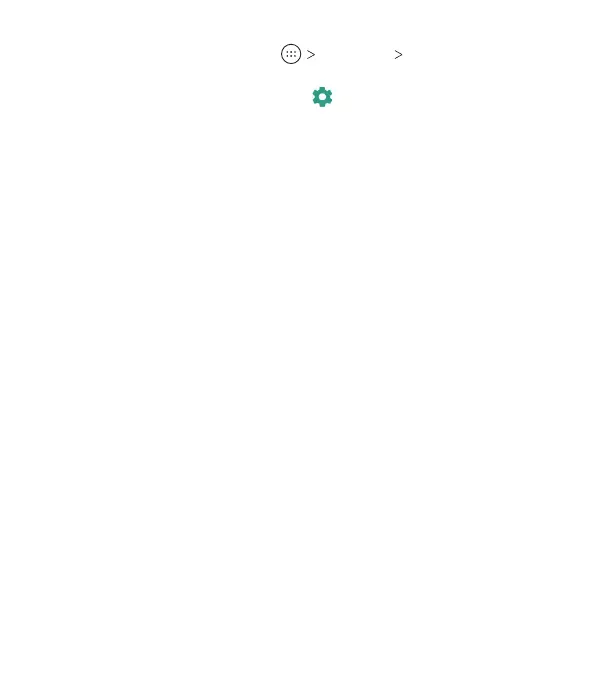48
1. From the home screen, tap Settings Bluetooth and
ensure that Bluetooth is turned on.
2. In the list of paired devices, tap beside the Bluetooth device
you want to forget.
3. Tap FORGET.
Sending Data via Bluetooth
1. Open the appropriate application and select the le or item
you want to share.
2. Select the option for sharing via Bluetooth. The method may
vary by application and data type.
3. Tap a Bluetooth device the phone has paired with or wait for
it to search for new devices and tap one of them.
Receiving Data via Bluetooth
1. Turn Bluetooth on before trying to receive data via Bluetooth.
2. Tap ACCEPT when the le sharing prompt appears, or swipe
down on the Status Bar and tap ACCEPT.
Depending on your storage setting and whether a microSDHC
card is installed, received les are stored automatically in a
dedicated folder (Bluetooth, for instance) in the phone storage
or microSDHC directory. You can access them with the File
Manager app.
Connecting to Your Computer via USB
You can connect your phone to a computer with a USB cable and
transfer music, pictures, and other les in both directions. Your
phone stores these les in the phone storage or on a removable
microSDHC card.
CONNECTING TO NETWORKS AND DEVICES
