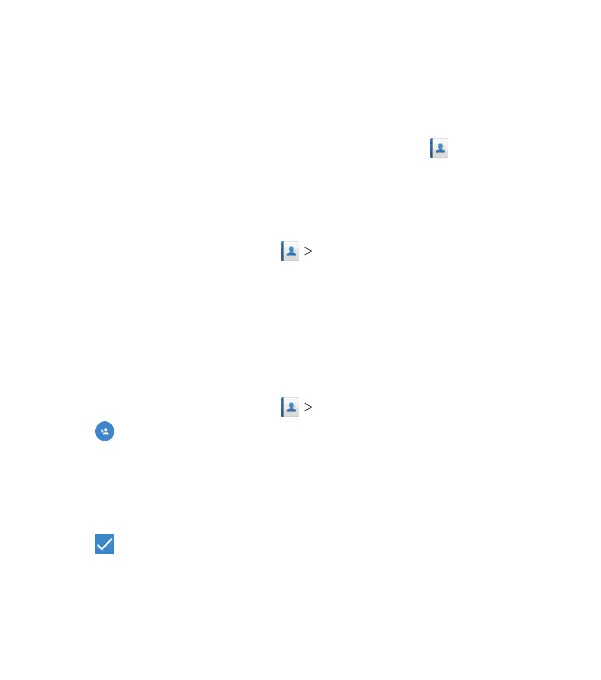66
Contacts
You can add contacts on your phone and synchronize them with
the contacts in your Google account or other accounts that
support contact syncing.
To see your contacts, from the home screen, tap
. From there,
you can tap the tabs at the top of the screen to quickly switch to
favorite contacts or contact groups.
Checking Contact Details
1. From the home screen, tap
CONTACTS.
2. Scroll through the list to view all your contacts.
3. Tap a contact to view its details.
Note: There is a slider on the right side of the screen. Drag the
slider up or down to the initial letter you need.
Adding a New Contact
1. From the home screen, tap
CONTACTS.
2. Tap
to add a new contact.
3. If you have added accounts that support contact syncing, you
can tap Saving to to choose where to save the contact.
4. Enter the contact name, phone numbers, email addresses, and
other information. Tap More Fields for more options.
5. Tap to save the contact.
CONTACTS
