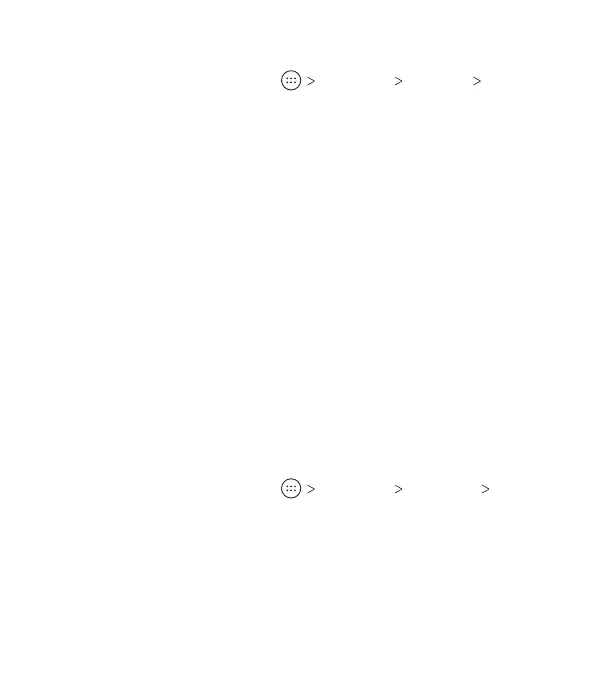21
Changing the Screen Brightness
1. From the home screen, tap Settings Display
Brightness level.
2. Drag the slider to manually adjust the screen brightness.
Note: Your phone can automatically adjust the screen brightness
for available light. Tap Adaptive brightness in the Display
settings screen to turn the feature on or o.
Setting the Home Screen Transition Eect
1. Press and hold an empty area of the home screen.
2. Tap Home.
3. Tap an eect to see it demonstrated.
4. Press the Home key to return to the home screen with the
currently selected eect enabled.
Protecting Your Phone With Screen Locks
You can protect your phone by creating a screen lock. To wake
and unlock the phone’s screen and keys when a screen lock is
enabled, you must press and hold an area on the the screen, and
then draw a pattern or enter a numeric PIN or a password.
1. From the home screen, tap Settings Security
Screen lock.
2. Tap None, Long press, Pattern, PIN or Password.
• Tap None to disable screen lock protection.
• Tap Long press to enable screen lock and allow unlocking
with a ‘press and hold’ gesture. You can unlock the screen
by pressing and holding a blank area on the lock screen.
PERSONALIZING
