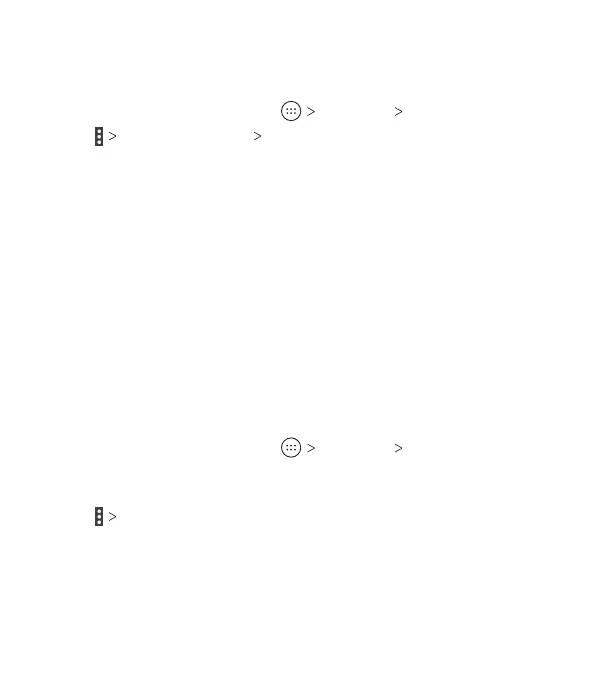74
Conguring Account Sync
Conguring Auto-sync Settings
1. From the home screen, tap Settings Accounts.
2. Tap Auto-sync data OK to enable or disable the auto-
sync feature.
• When automatic sync is turned on, changes you make to
information on your phone or on the web are automatically
synced with each other.
• When automatic sync is turned o, you need to sync
manually to collect emails, updates, or other recent
information.
Note: You can also turn auto-sync on or o in the Quick Settings
menu (see Knowing the Basics – Managing Notications – Using
Quick Settings).
Syncing Manually
When auto-sync is turned o, you can sync account data
manually.
1. From the home screen, tap Settings Accounts.
2. Tap the account category and then the account you want
to sync.
3. Tap Sync now.
ACCOUNTS
