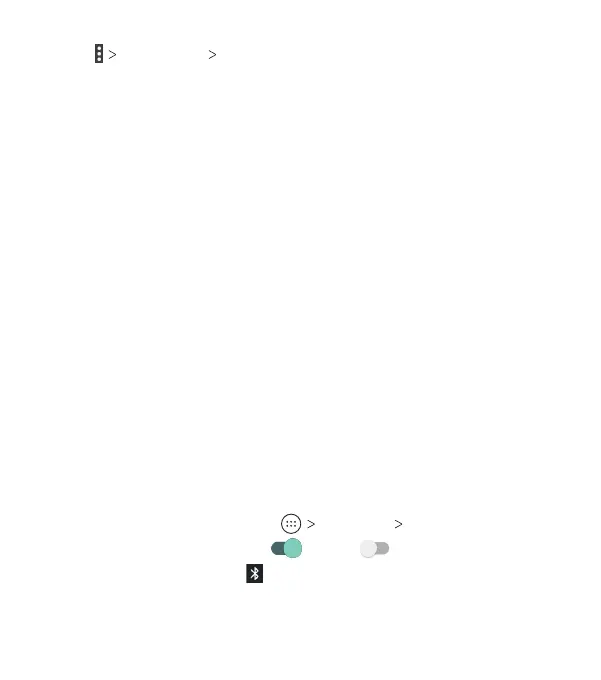46
3. Tap Advanced Wi-Fi Direct. Your phone will search for
other devices enabled with Wi-Fi Direct connections.
4. Tap a device name under Peer devices to connect with it. The
other device will receive a Wi-Fi Direct connection prompt and
need to accept the request for connection. Both devices may
need to enter a common PIN. If prompted, tap ACCEPT.
5. Once connected, the device is displayed as “Connected.”
Sending Data via Wi-Fi Direct
1. Open the appropriate application and select the le or item
you want to share.
2. Select the option for sharing via Wi-Fi Direct. The method may
vary by application and data type.
3. Tap a device the phone has connected with.
Connecting to Bluetooth Devices
Bluetooth is a short-range wireless communication technology.
Phones or other devices with Bluetooth capabilities can exchange
information wirelessly within a distance of about 30 feet. The
Bluetooth devices must be paired before the communication
is performed.
Turning Bluetooth On/O
1. From the home screen, tap Settings Bluetooth.
2. Slide the switch to the On or O position.
When Bluetooth is on, the icon will appear in the Status Bar.
Your phone will be visible to nearby devices while Bluetooth
Settings is open.
CONNECTING TO NETWORKS AND DEVICES
