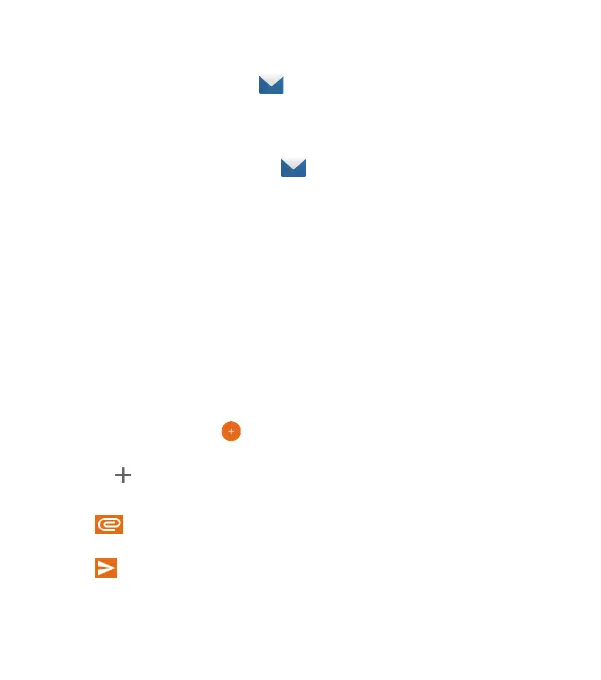76
Email
From the home screen, tap . Use it to receive and send emails
from Exchange ActiveSync, Gmail, Hotmail, Yahoo!®, and more.
Setting Up the First Email Account
1. From the home screen, tap .
2. Select an email server and enter your email address and
password.
3. Tap NEXT to let the phone retrieve the network parameters
automatically.
Note: You can also enter these details manually by tapping
MANUAL SETUP or if automatic setup fails.
4. Follow the on-screen instructions to nish the setup.
Your phone will show the inbox of the email account and start
to download email messages.
Writing and Sending an Email
1. Open Email and tap
.
2. Tap the To eld and enter a contact name or email address,
or tap to select recipients from your contacts or history.
3. Enter the email subject and compose the email text.
4. Tap to add audio les, images, videos, and other types
of les as attachments.
5. Tap at the top of the screen to send the message.
EMAIL
