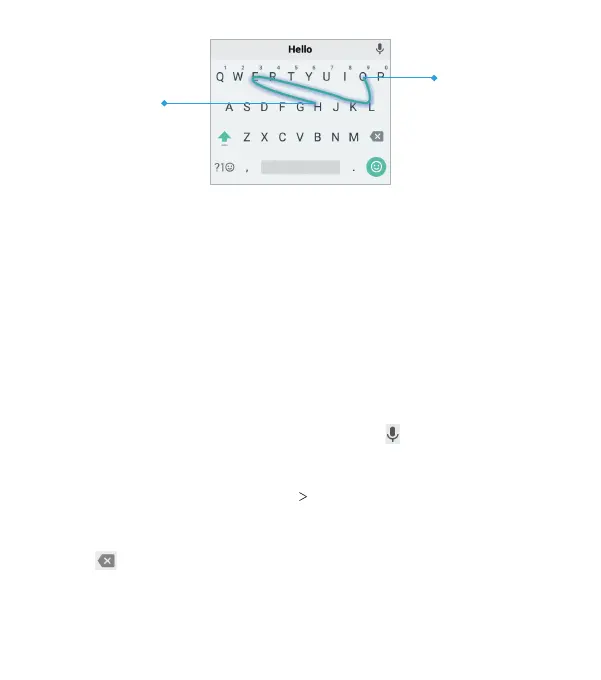34
Notes:
• Tap to type when you want to. If you want to enter a single
letter, simply tap the key once.
• Li your nger at the end of the word. A space is added
automatically when you begin to trace the next word.
Google Voice Typing
Google voice typing uses the Google voice recognition service
to convert speech to text. You must have a data connection
on a mobile or Wi-Fi network to use it.
1. Access Google voice typing:
• While using the Google Keyboard, tap .
• While entering text with any keyboard, swipe down
from the top of the screen to open the Notication Panel,
and tap Change keyboard Google voice typing.
2. When you see the microphone image, speak what you want to
type. You can tap underlined words to select an alternative.
3. Tap
to delete recently entered text.
Tip: Say “comma,” “period,” “question mark,” “exclamation mark,”
or “exclamation point” to enter punctuation.
KNOWING THE BASICS
End of the word
Start of the wor
d
