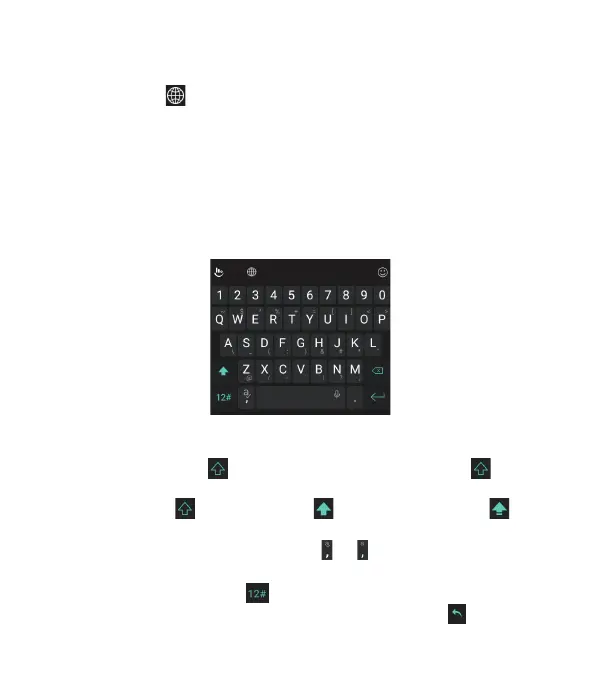35
TouchPal Keyboard
TouchPal Keyboard oers three layouts: FULL, PHONEPAD and
T+. You can tap to select a layout or an input language.
You can also use Curve
®
- Word gesture and Wave™- Sentence
gesture to speed up text input by moving your nger from letter
to letter or from word to word without liing the nger until you
reach the end of the word.
The FULL Layout
The FULL layout oers an input experience similar to a
computer keyboard.
• The alphabetic keys: Tap the keys to enter letters. You can
also press and hold a key and slide to choose more characters.
• The shi key: Tap to use uppercase. Double-tap to lock
uppercase. This key also changes to indicate the current case
you are using: for lowercase, for uppercase, and when
locked in uppercase.
• Word prediction: Press and hold or and tap the Prediction
switch to turn on or o.
• Pre-dened texts: Tap to enter digits, symbols, and more.
You can tap the arrow keys to turn pages, or tap to go back
KNOWING THE BASICS
