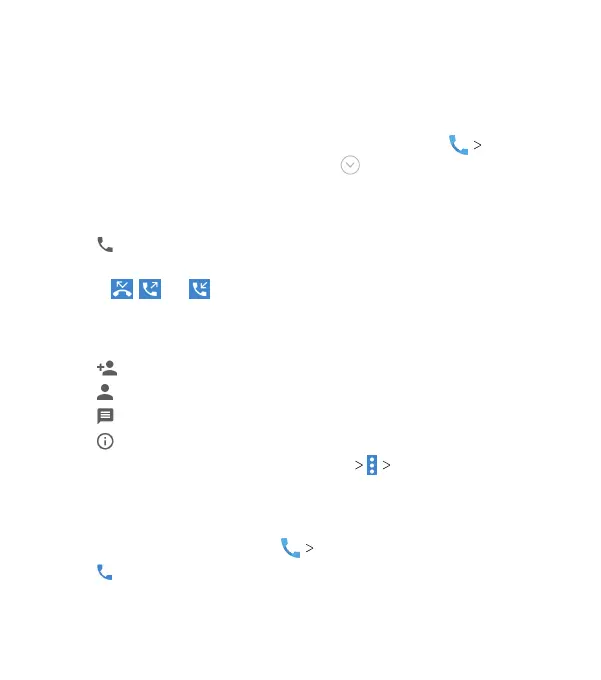57
Working With the Call History
The call history is a list of all the calls you've placed, received, or
missed. It provides a convenient way to redial a number, return a
call, or add a number to your Contacts.
To open the call history, from the home screen, tap
RECENTS. (If the dialpad is visible, tap to close it.)
Placing a Call From the Call History
1. Open the call history.
2. Tap next to a number.
Note: You can tap View full call history to see more entries, and
then tap , , or to lter the records by call type.
Taking Other Actions on a Call History Entry
Open the call history and tap a listing.
• Tap to create a new contact with the number.
• Tap to add the number to an existing contact.
• Tap to send a text message to the number.
• Tap to view more information.
Note: You can tap View full call history Clear call history in
the call history screen to select calls to delete.
Calling Your Contacts
1. From the home screen, tap CONTACTS
2. Tap beside a contact to make a call.
PHONE CALLS
