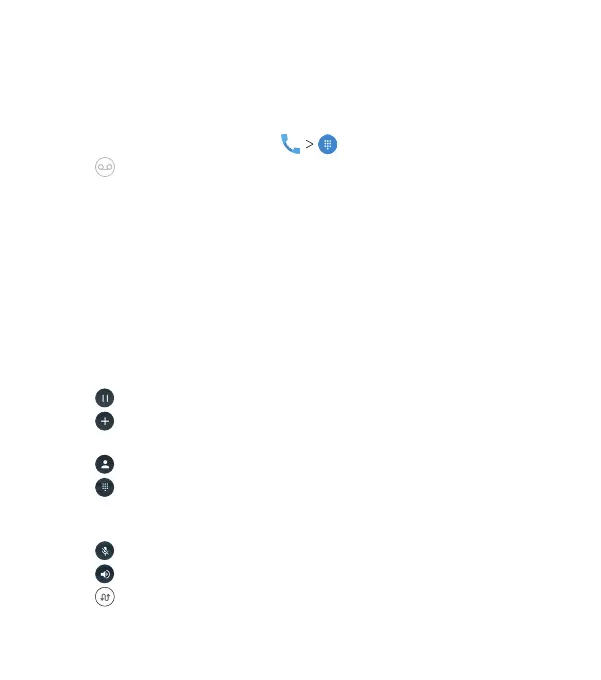58
Checking Voicemail
If you have set the phone to divert calls to voicemail, callers can
leave voicemail messages when they cannot reach you. Here’s
how to check the messages they le.
1. From the home screen, tap .
2. Tap (for Visual Voicemail) or press and hold the 1 key in the
dialer. If prompted, enter your voicemail password.
3. Follow the voice prompts to listen to and manage your
voicemail messages.
Note: See Phone Calls – Adjusting Your Call Settings – Setting
Voicemail for how to set your voicemail service. For detailed
information, please contact your service provider.
Using Options During a Call
During a call, you will see a number of on-screen options. Tap
an option to select it.
• Tap to put the call on hold.
• Tap
to make another call separately from the rst call,
which is put on hold.
• Tap to go to Contacts.
• Tap to open the dialpad when you need to enter a code
(for example, the PIN for your voicemail or bank account)
during the call.
• Tap to mute or unmute your microphone.
• Tap to turn the speakerphone on or o.
• Tap to put the caller you are speaking to on hold, and
switch to the other call that has been put on hold.
PHONE CALLS
