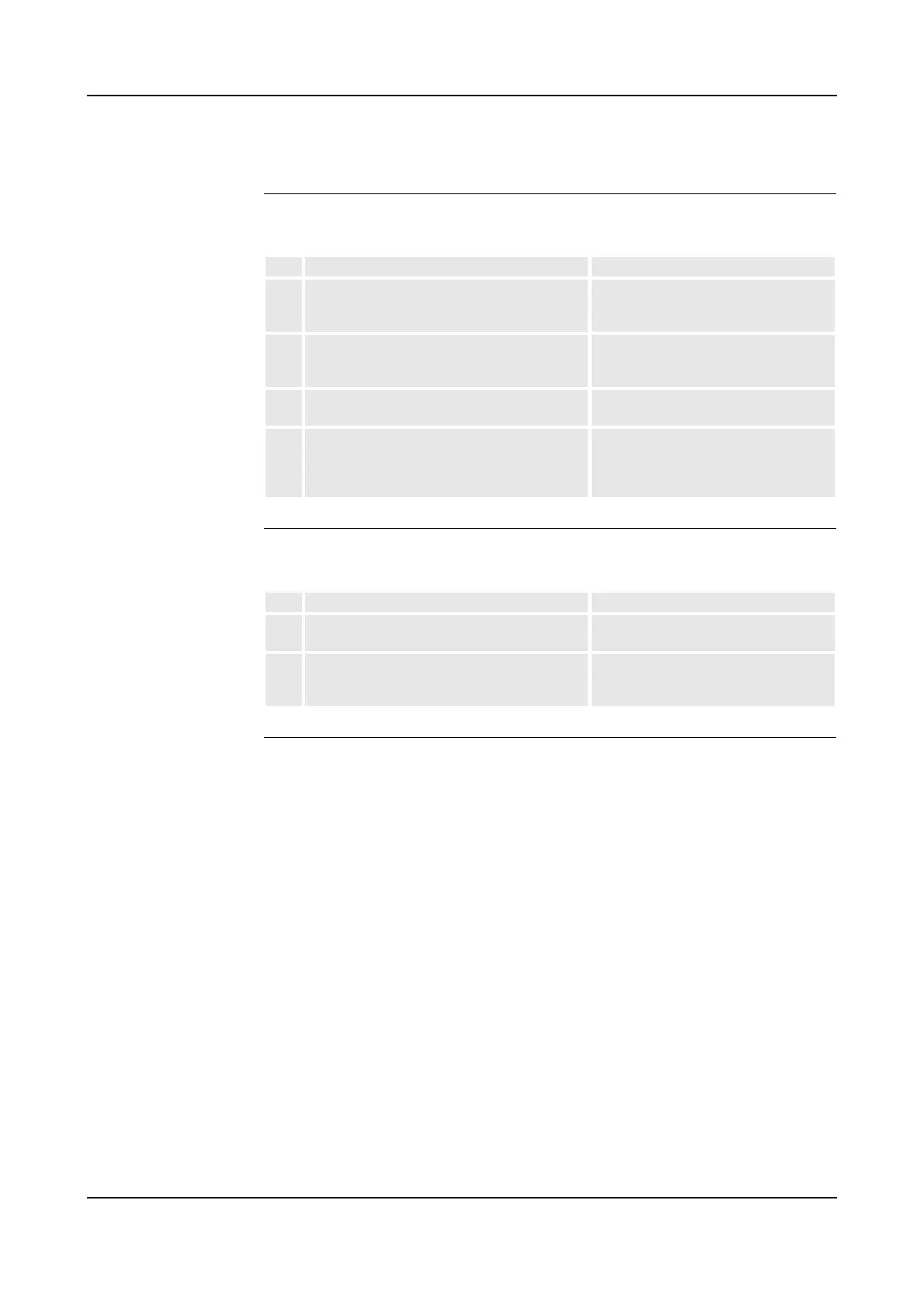8 Trouble Shooting
Product Manual, Control Cabinet IRC5P 3HNA009834-001 en Rev.06 195
8.4 Trouble Shooting Instructions per Unit
8.4.4 Trouble Shooting I/O Units
Checking Function The procedure detailed below is to be used when a certain I/O unit does not
communicate through inputs and outputs as expected.
Checking Channel
Communication
The I/O channels can be read and activated from the I/O menu on the pendant. In the
event of an error in the I/O communication to and from the robot, check as follows:
LED Indicators All LEDs, and their significance, are described under each individual unit in ‘Unit
Description, IRC5P’, Distributed I/O.
Step Action Comment
1 Check that the current I/O signal has the
desired status using the I/O menu on the
pendant display.
2 Check the I/O unit’s LED for the current input or
output. If the output LED is not lit, check that
the 24V I/O power supply is OK.
3 Check on all connectors and cabling from the
I/O unit to the process connection.
4 Make sure the process bus, to which the I/O
unit is connected, is working.
If a bus has stopped running, an event
log message is usually stored in the
event log. Also check the indication
LEDs on the bus boards.
Step Action Comment
1 Is I/O communication programmed in the
current program?
2 On the unit in question, the MS (Module Status)
and NS (Network Status) LEDs must be lit with
a steady green light.
