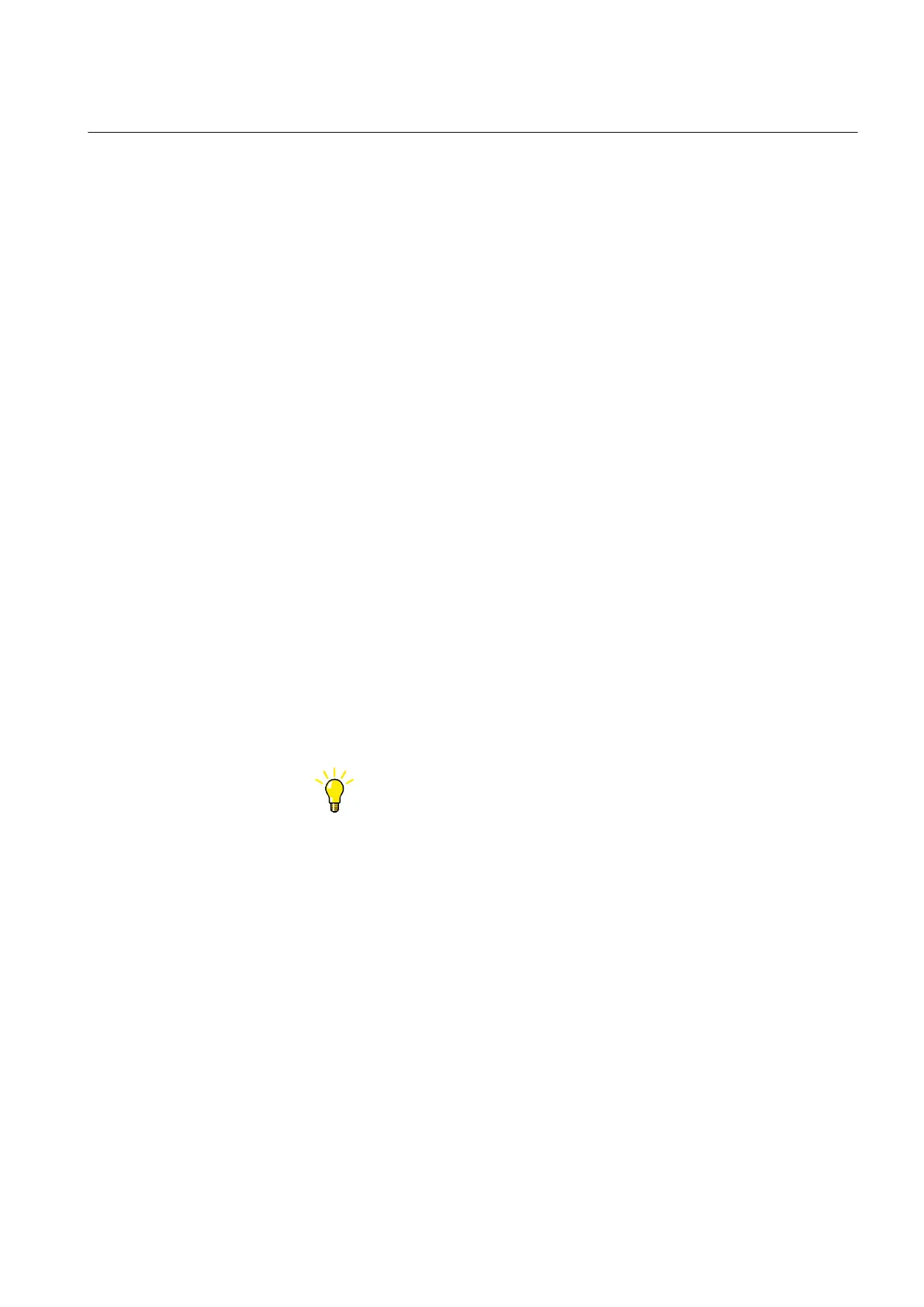4.2.14 Selecting fault records
1. Fom the main menu, select Monitoring/Recorded data/Fault record or click
Fault records on the menu bar to view a list of all available fault records.
2. Click a record from the Fault records list to open the fault record details
view.
3. To go back to the list view, click Fault records on the menu bar or click the View
all button.
4. To save the records in TXT or CSV file formats, select the format from the File
format drop-down list and click Save.
• When the fault record details view is shown, only the shown fault record
is saved.
• When fault record list view is shown, all fault records are saved.
5. To clear all fault records from the protection relay, click Clear records.
This can be done only when the fault record list view is shown.
6. To print all fault records, click Print when the fault record list view is shown.
7. To print only one record, open it in the details view and click Print.
4.2.15 Exporting load profile records
1. Click Load profile record in the left navigation bar.
2. To export the load profile record files, click the icon in the Download Files
column.
Both the load profile record files CFG and DAT are saved at once.
3. Save the CFG and DAT files in the same folder on the computer.
4. Open the load profile record COMTRADE files with a suitable program.
Open the load profile files, for example, with the Wavewin tool
included in PCM600.
4.2.16 Import and export of settings
Protection relay's setting parameters can be imported and exported in the XRIO file
format.
4.2.16.1 Exporting settings
Relay setting parameters can be exported in XRIO file format.
1. Click Import/Export on the menu bar.
1MRS758754 B Section 4
Using the HMI
REC615 and RER615 77
Operation Manual