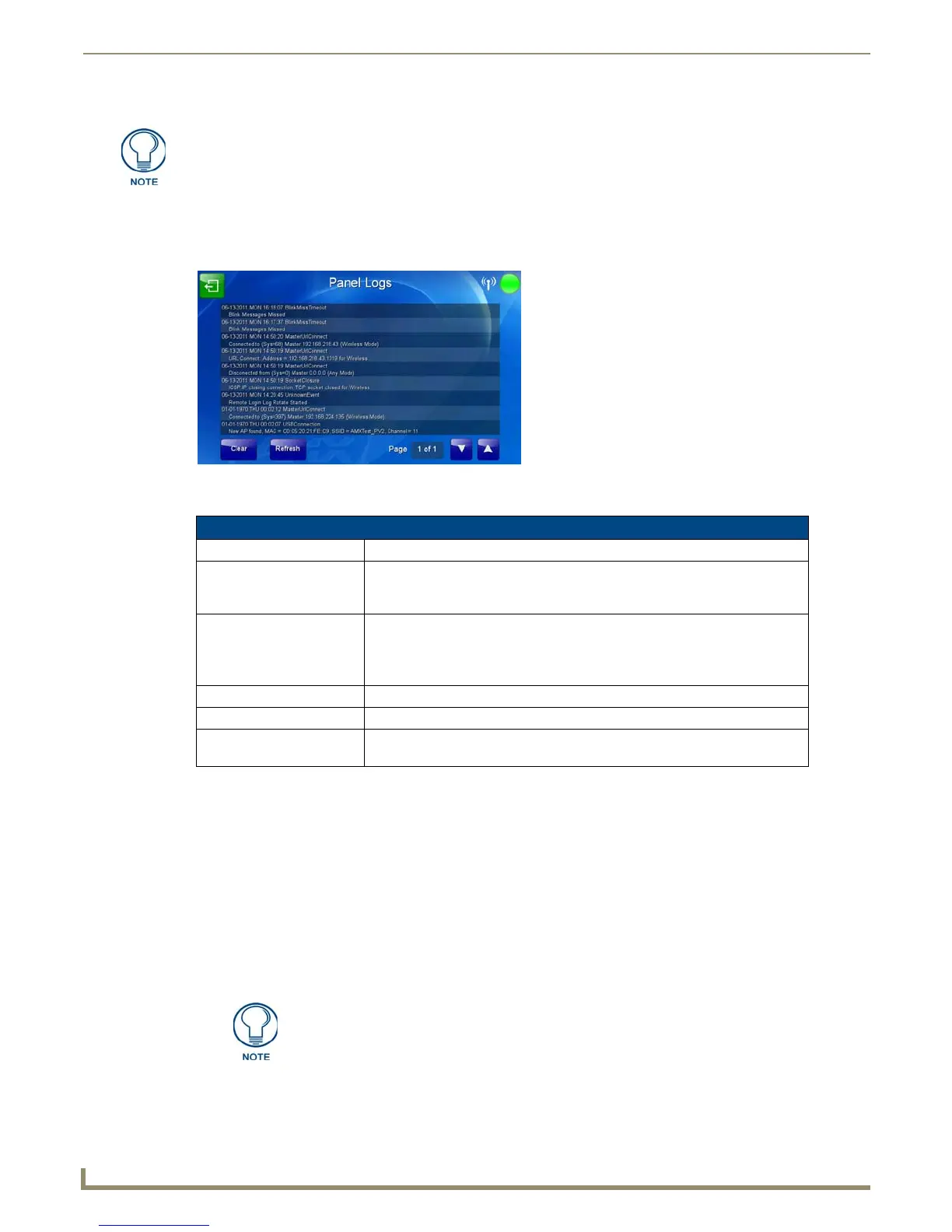Protected Setup Pages
86
MVP-9000i 9" Modero® ViewPoint® Touch Panel with Intercom
Panel Logs Page
The Panel Logs page (FIG. 92) chronicles all previous connections between the device and the network
The features on this page include:
Cache Settings Page
The options on the Cache Settings page (FIG. 93) allow setting and clearing of the flash memory cache, as well as
viewing the status of the current cache settings. The G4 graphics engine caches images to decrease load time of
previously viewed images. RAM caching is always enabled, and both static and dynamic images are stored in the RAM
cache as they are viewed. The size of RAM cache is automatically configured to take into account available memory
versus memory that may be needed by the panel later. As the RAM cache approaches its maximum size, the oldest items
in the cache may be discarded to make room for newer items. If Flash caching is enabled, dynamic images that would
have been discarded will actually be moved to Flash, since retrieving images on Flash is typically faster than across a
network, although it is slower than using a RAM cache. Note that since static images are already stored on Flash, they
are never moved to the Flash cache, so Flash caching applies only to dynamic images. Images in Flash cache are moved
back to RAM cache the next time they are viewed. As the Flash cache approaches its maximum size, the least recently
used items may be discarded to make room for new items.
For more information on removing an MVP-9000i from a MVP-WDS-9 Docking
Station, please refer to the Unlocking the Touch Panel on page 15.
FIG. 92 Panel Logs page
Panel Logs Page
Back: Saves all changes and returns to the previous page.
WiFi/Wired icon: The icon to the left of the Connection Status Icon displays whether the current
connection to the Master is Wireless (image of a radio antenna) or Wired
(image of three networked computers).
Connection Status icon: The icon in the upper-right corner of each Protected Setup page provides a
constant visual indication of current connection status.
Note: a Lock appears on the icon if the panel is connected to a secured NetLinx
Master.
Clear: Clears all connection logs.
Refresh: Refreshes displayed log information.
Page: Displays the current log page number. Use the Up/Down arrows to select log
pages.
Cache is best used on slow networks. On high-speed networks, cache should be
disabled.
